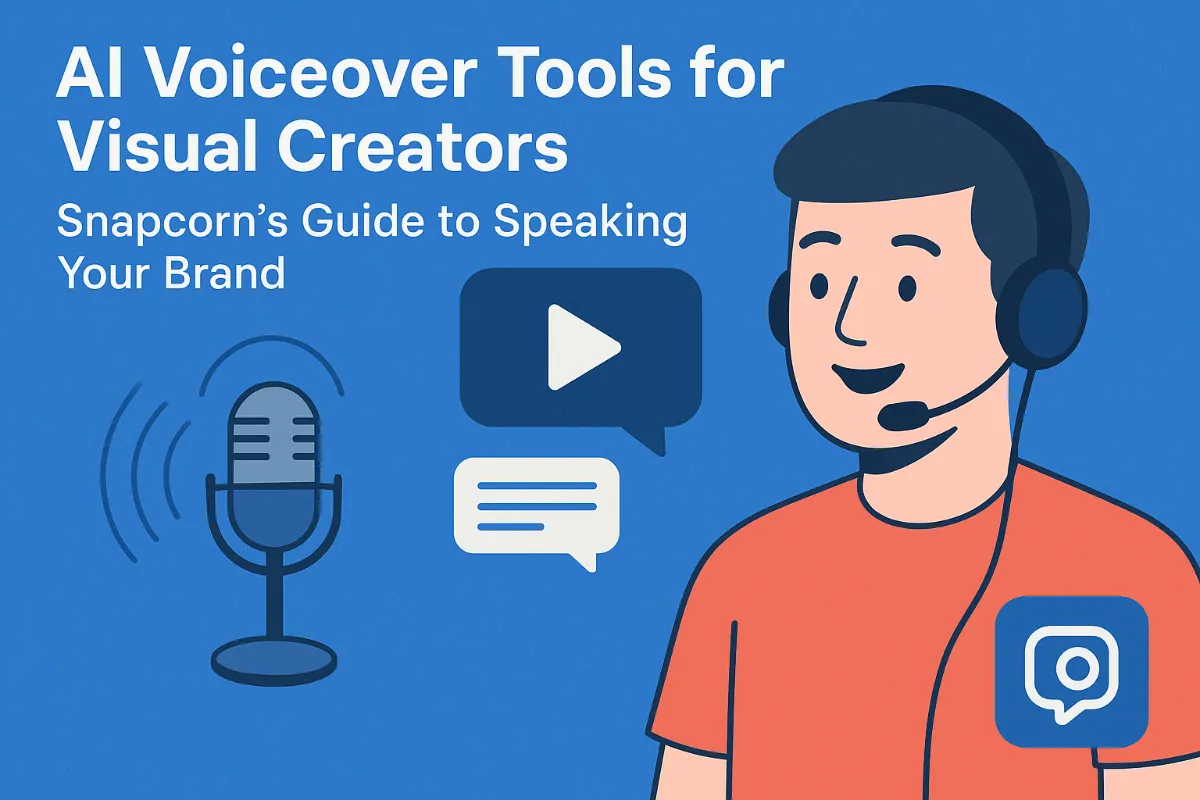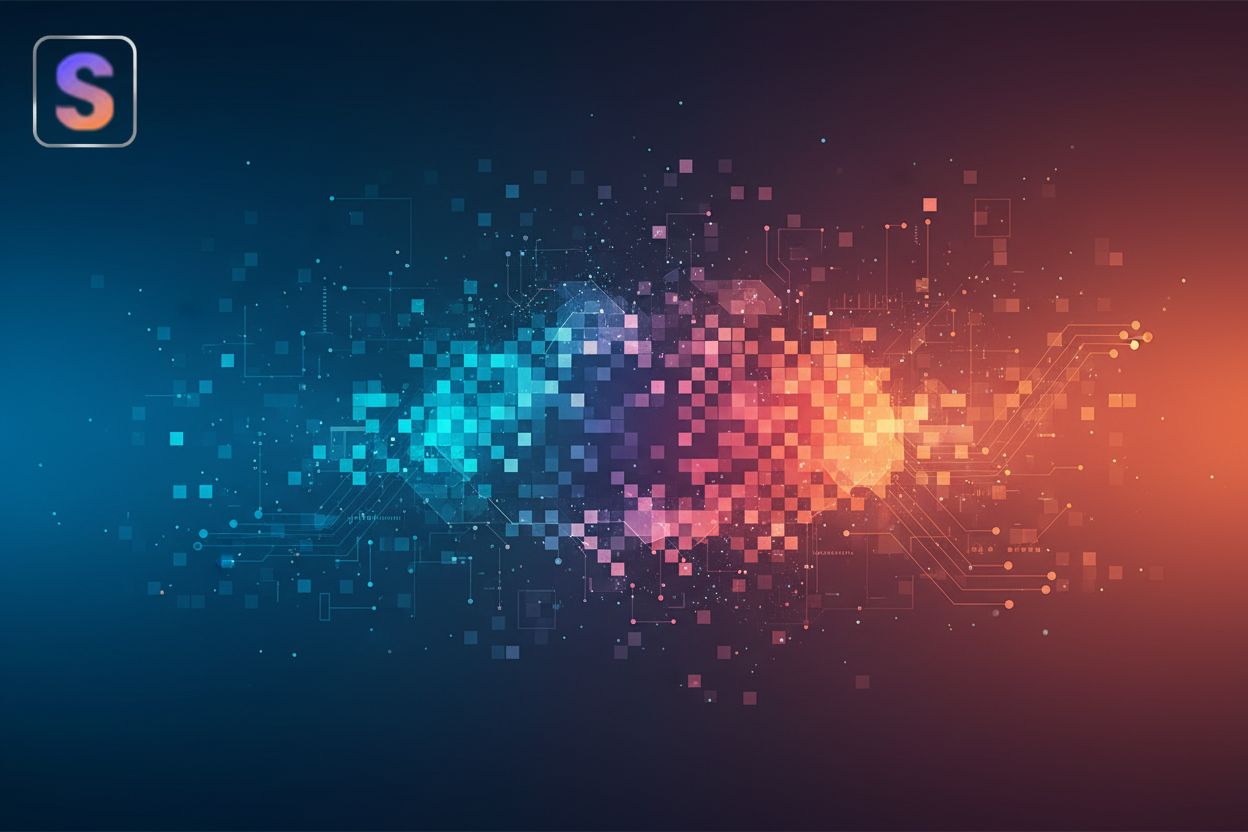How to remove the background from an image
TL;DR
Why Remove a Background From an Image?
Okay, so you're probably wondering, like, why even bother removing a background? It's not just some fancy editing trick, promise!
Here's the deal:
Creative freedom, obviously. Want to put yourself on a beach? Easy. Composites, montages, the works. Think transparent pngs for logos, too; super useful.
Professional polish is important, you know? E-commerce NEEDS clean product shots. It's also great for spiffing up marketing materials.
Portraits! Touch-ups and enhancements are way easier without a distracting background.
This ability to isolate subjects is a huge step up from the old ways, which could be pretty time-consuming. Now, let's talk about those traditional methods.
Traditional Methods: Pros, Cons, and When to Use Them
Ever tried cutting something out with scissors, only to end up with jagged edges? Same kinda thing can happen when removing backgrounds the old-fashioned way. It's all about control, but, man, it can be tedious.
Here's the lowdown:
Manual selection tools like Photoshop's lasso or pen tool gives you pinpoint accuracy. I mean, you're literally tracing around what you want to keep. This is key for, say, isolating a complex medical device in healthcare imaging where precision is, uh, kinda important.
Layer masks are a non-destructive way to hide parts of an image. Think of it like using digital tape to cover up areas you don't want. Mess up? Just adjust the mask. This is super helpful because it preserves your original image data, meaning you can always go back and make changes without losing quality. It's great for creating marketing visuals where you might need to tweak things a lot.
Manual methods are essential for correcting AI errors. AI background removers are pretty good, but they ain't perfect. Sometimes you just need to get in there and fix things yourself. Like, if you're restoring old photos, you might need to manually clean up the edges after using an AI tool to get the bulk of the background out.
Of course all this precision comes at a cost. You'll need some skill to do it well. Now, what about letting computers do all the work?
AI-Powered Background Removal Tools: A Game Changer
Okay, so remember doing something for hours in photoshop? AI is here to fix that! AI-powered background removal is seriously changing the game.
Speed is king: Seriously, AI tools can drastically reduce the time it takes to remove a background from hours to just a few seconds (Image Background Remover | Remove BG from Image for Free). Think about e-commerce businesses needing hundreds of product photos done quick. remove.bg claims to fully automate the process in 5 seconds, which is pretty wild.
Ease of use is a bonus. You don't need to be a photoshop wizard anymore. Most AI tools are designed to be super intuitive; just upload your image, and boom, the background is gone. No more fiddling with complicated selection tools, unless you really wanna.
Accuracy keeps improving. AI algorithms are getting smarter all the time (When will AI be smart enough to outsmart people?). They're trained on massive datasets, so they're getting really good at figuring out what's foreground and what's background. It's not perfect, of course; you might still need to do some touch-ups, especially with tricky stuff like hair.
It's hard to overstate how much these tools have improved. What used to take experts hours can now be done by almost anyone in moments.
To illustrate, let's walk through the process using Snapcorn, a popular and user-friendly option.
Choosing the Right AI Background Removal Tool
Okay, so you're ready to ditch those backgrounds, huh? But which AI tool should you actually use?
Accuracy is key: You want clean edges, not jagged messes, right? Some tools are better at handling hair or fur, which, let's face it, can be tricky.
Speed matters, especially if you're batch-processing tons of images. remove.bg is good, as we said earlier, but there are other options that might fit better for some workflows.
Ease of use is, uh, pretty important, too. A clean interface can save you time and frustration, trust me.
Now, let's dive into a specific tool to see how it works.
Step-by-Step Guide: Removing Backgrounds with AI (Using Snapcorn)
Removing backgrounds with AI? It's easier than you think. Snapcorn makes it pretty straightforward.
First, upload your image. You can drag and drop, or just paste in a URL to an image file. Either way works.
Then, the AI works its magic. It's pretty quick, so you won't be waiting long.
Finally, download the transparent PNG. Ready to use in whatever project you got going on.
Next, let's see how it looks, shall we?
Tips for Best Results
Ever wonder why some background removals look, well, kinda janky? It's all in the details, trust me.
Start with the best possible image. I mean, makes sense, right? High-resolution images give the AI more data to work with, leading to cleaner cuts. Think about it: a blurry photo of a product isn't gonna magically become crisp just 'cause you remove the background.
Lighting is also, like, super important. Good lighting and contrast helps the AI distinguish between the subject and background. Ever tried taking a photo in a dimly lit room? Yeah, the results are usually not great.
Okay, so AI is good, but it ain't magic. For really tricky images, like those with lots of intricate details, you might need to do some manual touch-ups. This is because fine lines, transparency, or colors that are too similar to the background can confuse the AI. Think wispy hair or complex patterns.
Don't be afraid to mix AI with traditional methods. Use the AI to do the heavy lifting, then use a tool like Photoshop to clean up the edges. It's not an either/or thing, you know? It's about using the right tool for the job.
Essentially, AI is a powerful tool, but knowing when to apply manual touch-ups ensures the best outcome. You got this!