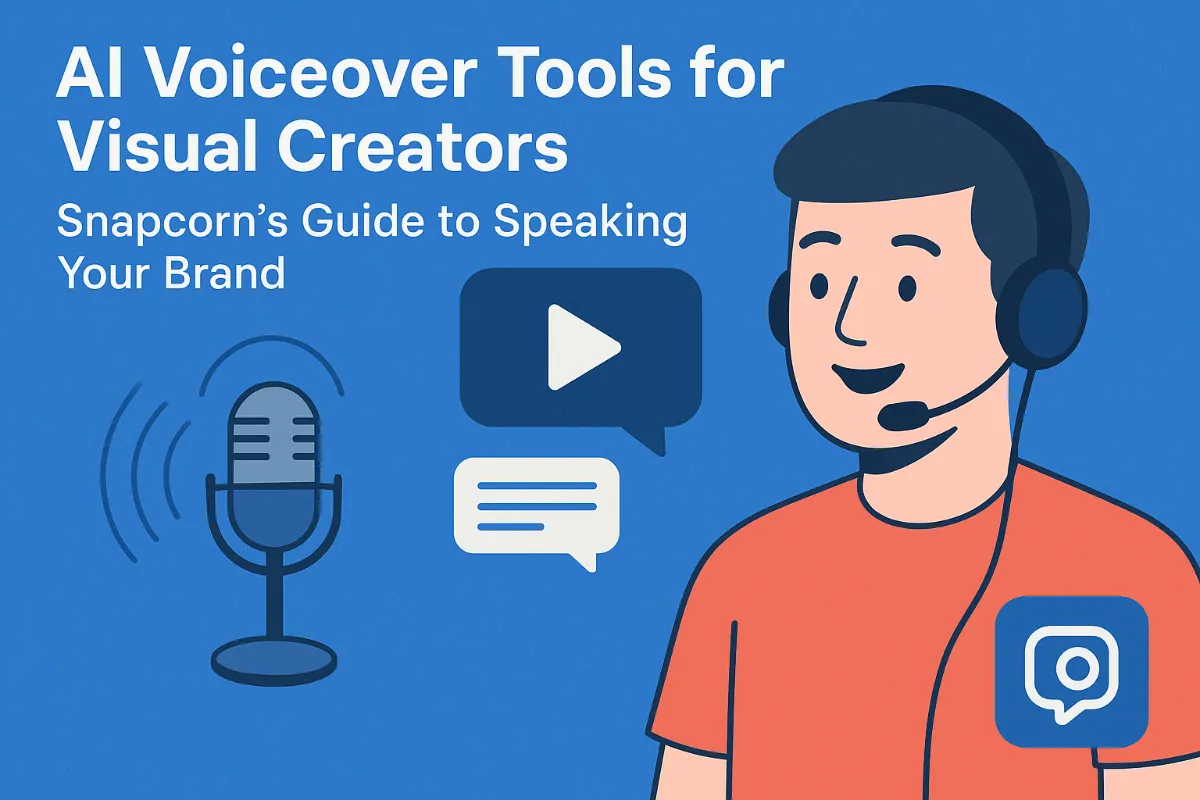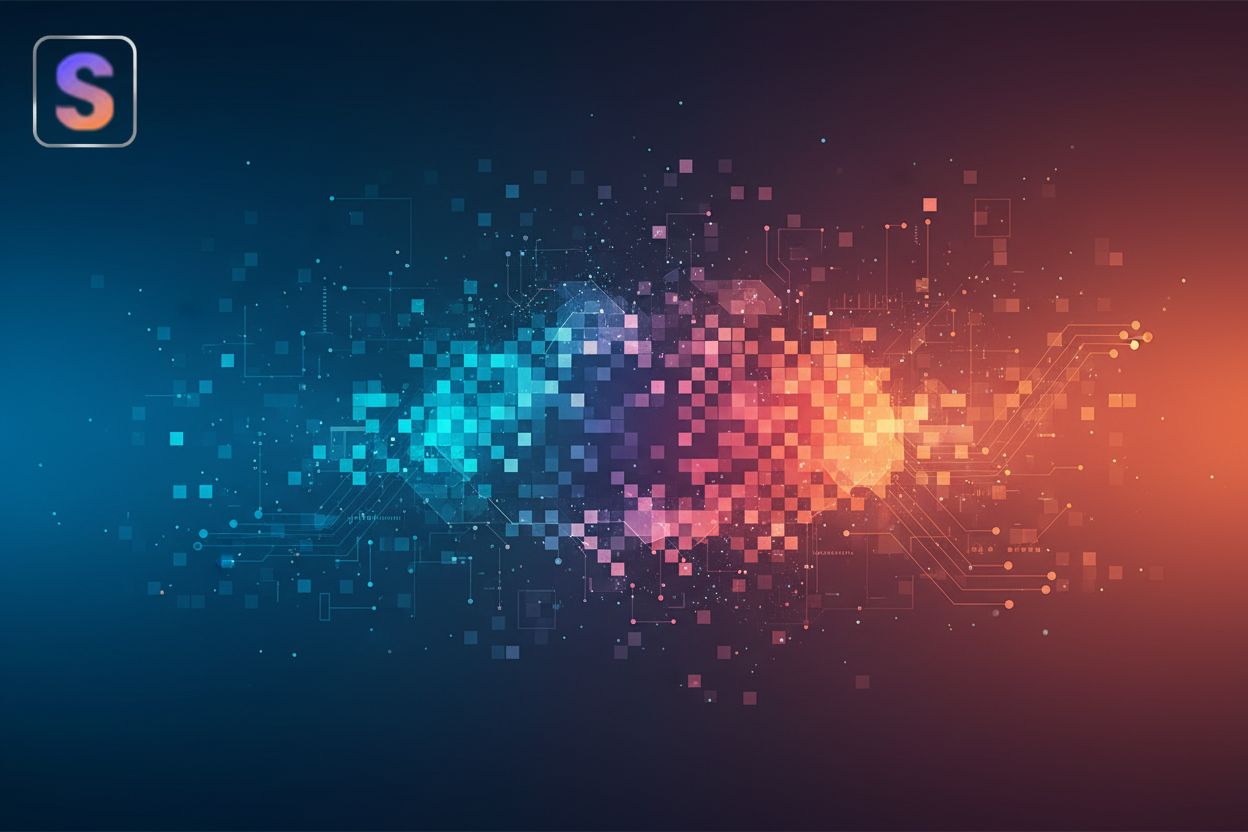Learn different ways to remove backgrounds in your editing software!
TL;DR
Introduction to Background Removal
Okay, so you're probably wondering why everyone's so obsessed with removing backgrounds from images these days, right? Well, it's not just for making cool memes, although that's definitely a perk.
- First up, transparency. Ever needed a logo with a perfectly clean background? Removing the background lets you slap that logo anywhere without clashing, you know?
- Then there's the whole aesthetic thing. Sometimes, a background just doesn't fit. Swapping it can totally change the vibe of a photo, making it pop or blend in as needed.
- And for the creative folks? Compositing is where it's at. Imagine cutting out a person and placing them in a completely different scene – background removal is key for that!
- Oh, and can't forget e-commerce. You ever notice how all those product shots online have super clean backgrounds? Makes the product the star, which, duh, is the point.
Think about online stores – product photos need to look professional, and a clean background does wonders. Then there's headshots, marketing materials, social media posts... basically, anywhere you need an image to look its best.
There's a bunch of ways to tackle this. You could go old-school with manual selection tools, like the lasso or magic wand. Or get fancy with layer masks. There's also background eraser tools that kinda just... erase. But honestly? ai-powered tools are where it's at now, making the whole thing way easier.
So, yeah, that's background removal in a nutshell. Next up, we'll dive into some specific methods, starting with the manual approach.
Manual Background Removal Techniques
Okay, so you wanna get down and dirty with manual background removal, huh? It might seem a bit old-school, but trust me, sometimes it's the only way to get exactly what you want. Ever tried letting ai remove a background, only to have it chop off half an ear? Yeah, manual control can save you from that kinda frustration.
Selection Tools: Think of these as your digital scissors. We're talking about the Lasso Tool (freehand drawing selections), the Magic Wand (selects similarly colored areas), and the Quick Selection Tool (paints a selection). Each has its strengths, like, the Lasso is great for super precise cuts, while the Magic Wand is a whiz when the background is a solid color and contrasts nicely with the foreground. The quick selection tool is like a more intelligent brush, figuring out edges as you paint.
Layer Masks: These are like stencils for your images. You create a mask on a layer, and then you paint on it with black or white. Black hides the area, white reveals it. It's non-destructive, meaning you can always go back and tweak it. Which is a lifesaver, honestly. Messing up is not the end of the world!
Clipping Masks: Now, these are a bit different. Instead of hiding parts of an image, they confine an image to the shape of another layer. Think of pouring paint into a letter – the paint only shows up inside the letter's shape. It's awesome for adding textures or patterns to text or shapes, but they're not typically used for isolating a subject from its background in the way other masks are.
Let's break down those selection tools a bit more, shall we? The Lasso Tool is your go-to for intricate shapes. It's like drawing with a pencil, but digitally. The Magic Wand is fantastic when you have a clear difference in color between the subject and the background. Click once, and poof, it selects the entire area with similar colors. Just watch out for it grabbing parts you don't want; that's where adjusting the tolerance comes in handy. The Quick Selection Tool is kinda like a smart brush that automatically finds edges as you paint; it's often faster than the Lasso, but may not be as accurate for complex shapes.
And don't forget the "Select and Mask" feature in Photoshop! It's like a super-powered refinement tool that helps you clean up those edges, especially around hair or fur.
Layer masks are where the real magic happens, and it's a skill worth learning. Create a new layer mask, then grab your brush tool. Painting with black hides the image on that layer, revealing what's underneath. Painting with white brings it back. You can adjust the opacity of your brush for subtle transitions, and the feathering of the mask for softer edges. So, like, if you mess up and paint away too much, just switch to white and paint it back in. No biggie.
Clipping masks are a bit more niche, but they can create some really cool effects. Imagine you want to fill some text with a photograph of a forest. You'd put the photo above the text layer, then create a clipping mask. The photo then only appears within the shape of the text. Boom! Instant design magic.
Alright, let's talk about getting those edges looking chef's kiss perfect.
- Zoom in, like, really zoom in. Pixel peeping is a must.
- Use a small brush size for precise masking. The smaller, the better, honestly.
- Feather your selections or masks. A little blur goes a long way in hiding imperfections.
- And if you're dealing with hair or fur? The "Refine Edge" tool (primarily in Adobe Photoshop) is your best friend. Play with the settings until those flyaway hairs look natural.
Manual background removal might take a little practice, but with these tools and techniques, you'll be well on your way to creating some seriously stunning images. Next up, we'll explore some of the ai-powered options that can speed up the process.
AI-Powered Background Removal Tools
Okay, so you've wrestled with the lasso tool and maybe even mastered layer masks. But let's be real, sometimes you just need a quick fix, right? That's where ai-powered background removal tools come in clutch.
These tools are seriously game-changing. Instead of painstakingly tracing around every little detail, ai does the heavy lifting for you. It's like having a tiny digital assistant who's really good at cutting things out.
- Automatic subject detection and background isolation is basically magic. The ai analyzes the image and figures out what's the main subject and what's the background. It's not perfect, but it's surprisingly accurate most of the time. For instance, in healthcare, this can quickly isolate medical imagery like x-rays or scans, removing irrelevant background noise to focus on key areas for diagnosis. This is achieved by training ai models on vast datasets of medical images, allowing them to recognize patterns and differentiate between anatomical structures and background elements with high precision.
- They are faster and more efficient than manual methods, like, duh. Think about e-commerce – you could manually remove the background from hundreds of product photos, or you could let ai do it in a fraction of the time.
- ai handles complex edges and details with ease. I mean, have you ever tried to cut out hair with the lasso tool? It's a nightmare. ai algorithms are trained to recognize and preserve those tricky details. In the world of finance, think about watermarks or sensitive data embedded in documents; ai can intelligently isolate and remove them without damaging the core information. This could involve identifying specific text fields or graphic elements that need to be preserved while removing surrounding noise or unwanted overlays.
- They're ideal for batch processing and high-volume tasks. If you're running a marketing campaign and need a ton of images with transparent backgrounds, ai can churn them out without breaking a sweat.
Let's talk about some of the ai-powered options available.
- Snapcorn's ai Background Remover is a surprisingly good free tool. You upload your image, let the ai do its thing (which usually takes just a few seconds), and then download your image with a transparent background. It's fast and you don't even need to sign up.
- Adobe Photoshop's Select Subject and Remove Background features are, like, the industry standard. If you're already paying for Photoshop, these are great options. Plus, you get all the other Photoshop goodies too.
- Clipping Magic is another popular choice, especially for e-commerce folks. It's designed specifically for removing backgrounds from product photos, and it does a pretty good job.
- remove.bg is a super simple, web-based tool that's great for quick and dirty background removal. It's not as powerful as Photoshop, but it's fast and easy to use.
Pricing varies wildly with these tools. Some offer free tiers with limited features, while others charge a monthly subscription. Ease of use is also a factor. Photoshop can be intimidating if you're not familiar with it, while remove.bg is dead simple.
Okay, so ai tools are great, but they're not always perfect. Sometimes, you still need to roll up your sleeves and do things manually.
- ai is great for simple backgrounds and high-volume tasks. If you've got a photo with a plain white background, ai can probably handle it without any issues. And if you need to remove the backgrounds from hundreds of photos, ai is definitely the way to go.
- Manual methods are better for complex backgrounds and fine-tuning. If you've got a photo with a lot of intricate details, or if the subject and background are similar in color, you might need to do some manual editing to get the best results.
- Combining ai and manual techniques can give you optimal results. Use ai to do the initial background removal, then use manual tools to clean up any imperfections.
- Consider the time investment and desired level of precision. If you need a perfect result and you've got the time, manual editing is the way to go. But if you're short on time and "good enough" is good enough, ai is your friend.
So, yeah, ai-powered background removal tools are a lifesaver, but they're not a magic bullet. Knowing when to use ai and when to go manual is key to getting the best results. Next up, we'll dive into some advanced tips and tricks.
Advanced Tips and Tricks
Ever stare at an image and think, "Almost perfect, but those edges are killing me?" Yeah, me too. Getting those edges just right is what separates a good background removal from a fantastic one.
- The "Refine Edge" tool is your friend, especially for hair or fur. Seriously, it's a lifesaver in Photoshop. It lets you fine-tune those tricky areas where the background kinda blends in with the subject.
- Adjusting the radius, contrast, and smoothness settings is key. Don't just leave them at the default! Play around until you find the sweet spot. Radius helps detect the edge itself, contrast sharpens it, and smoothness... well, smooths it out!
- Decontaminating colors removes background fringing. You know, that annoying halo effect you sometimes get? This setting helps get rid of it, leaving you with clean, natural-looking edges.
- Outputting to a new layer with a layer mask is the non-destructive way to go. That way, you can always tweak it later if you need to. No commitment issues here!
Working with transparent objects or reflections? Ugh, that's a pain. But it's doable!
- Combine selection tools and masking techniques. Sometimes the magic wand just ain't gonna cut it. Break out the lasso tool and get precise.
- Multiple layers and masks are your allies. Isolate different elements and work on them separately. It's like building a puzzle.
- Shadows and reflections need love too. Don't forget to pay attention to them! They add realism and depth.
- The clone stamp tool can remove unwanted bits. For example, if the selection process left behind a few stray pixels or a small artifact from the original background, the clone stamp can help you blend those areas seamlessly. Just be careful not to overdo it, or it'll look fake.
So, you've removed the background and now you're putting your subject in a new scene? Cool! But how do you make it look like it actually belongs there.
- Match the lighting and color tones. This is huge. If the lighting is off, it'll look totally fake. Use adjustment layers to tweak the colors until they match.
- Adjust the perspective and scale. Make sure the subject is the right size and angle for the background.
- Add shadows and reflections for realism. This is what really sells it. A subtle shadow can make all the difference.
- A subtle blur can blend the edges. A tiny bit of blur can help smooth out any harsh lines and make the composite look more natural.
Alright, so now you're armed with some advanced tips. Next up, we'll look at design automation tools.
Conclusion
So, you've reached the end! Background removal: it's a skill that can seriously up your photography game. But which method reigns supreme? Well, it really depends, doesn't it?
- Manual selection is your go to for total control. If you're a perfectionist or have really complex edges, diving in and doing it yourself is often the only way to go.
- ai tools? They're speedy Gonzales! Great for bulk work or when you need a decent result fast. Just don't expect perfection every time.
- Combining both? That's often the sweet spot. use ai to get the bulk done, then fine-tune manually.
Experiment, practice, and don't be afraid to mess up. And hey, maybe give Snapcorn a try for a quick-and-dirty solution. You might be surprised!