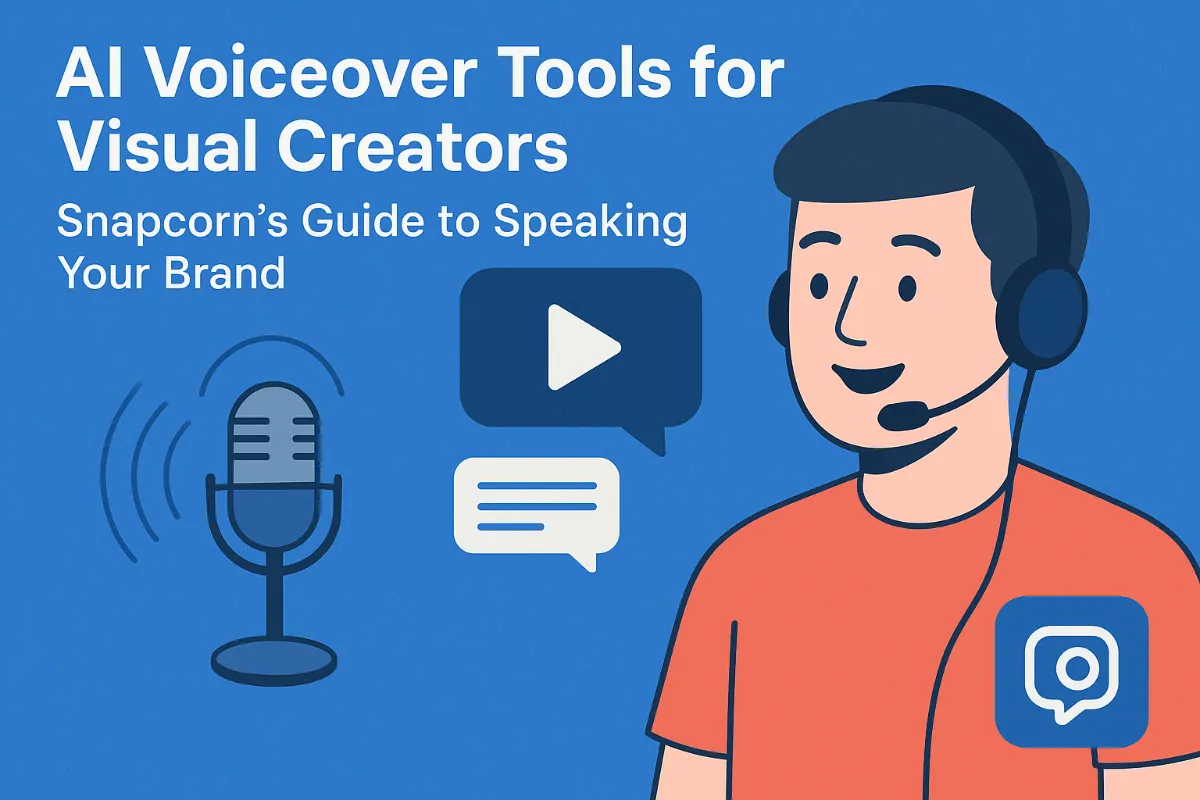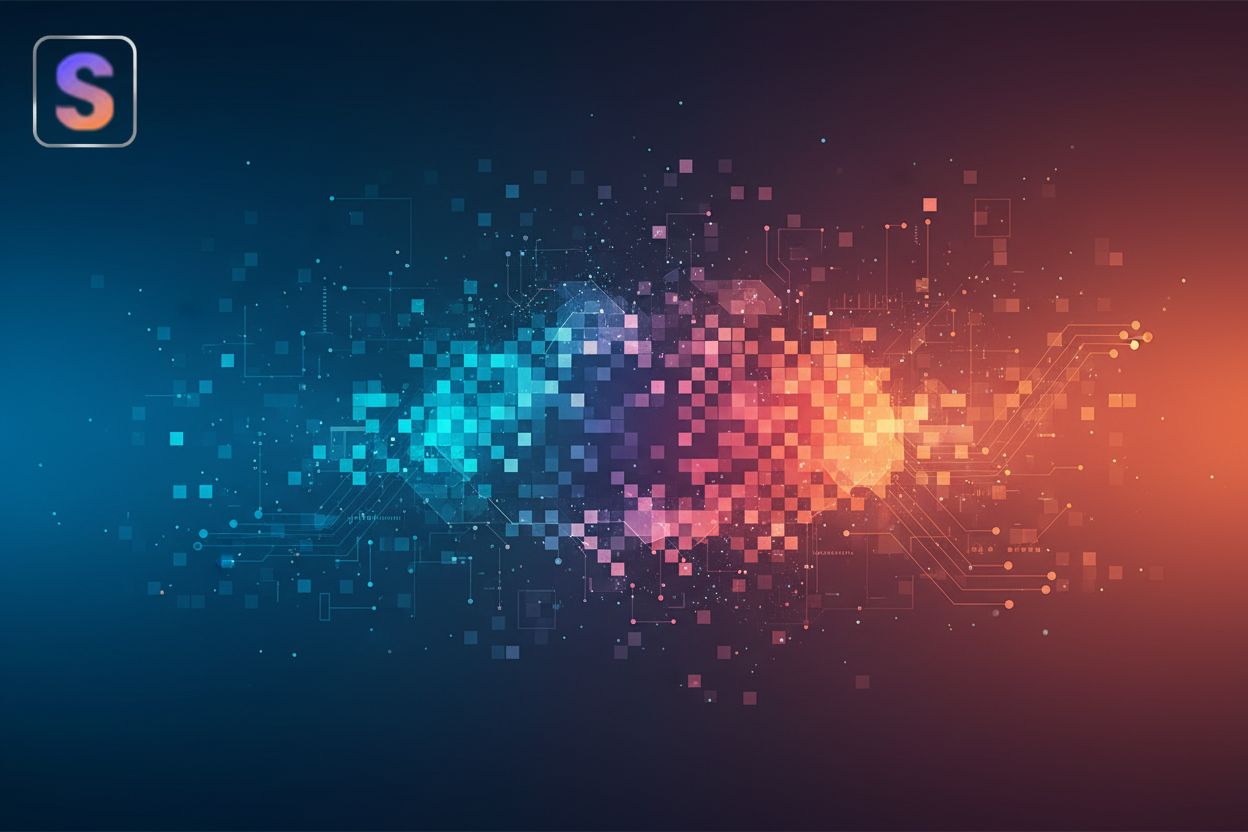Free Professional Photo Color Correction Tools
TL;DR
Understanding Color Correction in Photography
Okay, let's dive into color correction – it's more than just slapping a filter on your pics. Ever wonder why some photos just pop, while others fall flat, even if the composition is great? It's often down to color.
Color correction is about making sure the colors in your photos are accurate, pleasing, and consistent. Think of it as fine-tuning a musical instrument – you're adjusting things so everything is harmonious.
To get a handle on this, you'll want to know a few basic terms:
- Hue: This is basically the pure color itself – like red, green, or blue. It's what we typically mean when we say "color."
- Saturation: This refers to the intensity or purity of a color. A highly saturated color is vivid and strong, while a desaturated color is more muted and grayish.
- Brightness (or Luminance): This is how light or dark a color appears. It's about the overall lightness or darkness of the image or a specific color.
- Contrast: This is the difference between the darkest and lightest areas in an image. High contrast means a big difference, while low contrast means the tones are more similar.
- White Balance: This is a setting that adjusts colors so that white objects appear white in your photo, regardless of the color of the light source. Different light sources (like sunlight, incandescent bulbs, or fluorescent lights) have different color casts.
- Color Temperature: Measured in Kelvin (K), this describes the color of light. Lower temperatures (around 2000-3000K) produce warm, yellowish light (like a candle), while higher temperatures (around 5000-6500K) produce cool, bluish light (like daylight). Adjusting color temperature helps correct white balance.
Now, why is this stuff important?
- Accurate and Appealing Colors: Ever take a photo where the sky looks kinda green instead of blue? Color correction fixes that. It ensures what you see in the picture is what you saw in real life... or at least what you wanted to see.
- Correcting White Balance and Color Casts: Indoor lighting, especially those energy-saving bulbs, can throw off colors. You might end up with an orange or yellow tint – a color cast. White balance adjustment gets rid of it.
- Consistency is Key: If you're shooting a series of photos – say, for a product catalog or a wedding – you want them all to look like they belong together. Color correction helps maintain that consistency across the set.
- Impact: A well-corrected photo simply grabs your attention more effectively. It's like the difference between a dull, lifeless painting and one with vibrant colors.
Imagine you're a product photographer shooting jewelry for an e-commerce site. You need the gold to look gold, not brassy or dull. Or, if you're in healthcare, accurate skin tones in medical photos are crucial for diagnosis. Even in finance, the colors used in data visualizations can impact how people interpret the information.
So, now that you know why color correction is important, let's get into some of the basic terms you'll need to know. Trust me, it's not as scary as it sounds, and it'll make a huge difference in your photography.
Free Desktop Photo Color Correction Tools
Alright, so you wanna fix your photos without dropping a ton of cash, huh? Well, you're in luck, because there's actually a bunch of free desktop tools that can seriously up your photo game—no subscription needed!
First up, there's PhotoDirector Essential. It's kinda like the gateway drug to the CyberLink's full-blown PhotoDirector. It's got a user-friendly interface, so you're not staring at a million confusing buttons. It's got guided edits too, which are super handy if you're not quite sure what you're doing.
- Strengths: It's really easy to use, and those guided edits are lifesavers when your just getting started.
- Limitations: If you're shooting in RAW format, you might find it a bit limiting. Thehoncho.app notes that the editing options for RAW images are "somewhat limited."
Then there's PhotoScape X. This one is all about simplicity. Think of it as the "easy bake oven" of photo editing. It's perfect for batch editing, so if you've got a ton of photos from an event, you can tweak them all at once. Plus, it's great for making collages, which, let's be honest, is a must for anyone on social media.
- Strengths: Batch editing and collage creation are where it shines.
- Limitations: If you're looking for super advanced retouching, you might be disappointed; thehoncho.app says it's "not built for high-end photo retouching."
Ashampoo Photo Optimizer Free is next, and it's all about that one-click magic. You literally just open your photo and hit the "auto-optimize" button, and it does its thing. It's like the lazy person's dream photo editor, honestly.
- Strengths: That one-click optimization is seriously quick and easy.
- Limitations: Don't expect a ton of features, because, well, it's the free version. Thehoncho.app notes that "the feature set in the free version is limited."
Don't let the name fool ya, Paint.NET is way more than just a simple paint program. It's got a Photoshop-like interface, which is awesome if you're used to that kinda thing. Plus, it supports plugins, so you can add even more features.
- Strengths: It's got a pretty advanced interface for a free tool, and the plugin support is a huge bonus.
- Limitations: It's windows only, which is a bummer if you're on macOS or Linux. Thehoncho.app also warns that "downloading Paint.NET can be a little tricky."
Lastly, there's PhotoPad. This one is lightweight and fast, so it won't bog down your computer. It's got some ai-powered tools too, which is pretty cool.
- Strengths: It's got ai-powered tools and a clean interface.
- Limitations: It's more about basic editing, so don't expect miracles.
So, there you have it – a bunch of free desktop tools to get your photos looking their best. And next up, we'll dive into some awesome web-based options.
Free Online Photo Color Correction Tools
Alright, so you're browsing the web, probably got a million tabs open, and suddenly need to fix a photo, right? Ain't nobody got time to download software these days. Good thing there's a ton of free online photo color correction tools that can save the day—no installation needed!
Overview: Ever wished you could use Photoshop without, you know, paying for Photoshop? Photopea is your answer. It's a browser-based image editor that looks and feels a whole lot like Adobe's behemoth.
Strengths: It's compatible with a bunch of file formats – PSD, XCF, RAW, you name it. That's a lifesaver when you're juggling different projects or working with files from other designers.
Limitations: The free version has ads, which can be, well, annoying. But hey, you get what you pay for, right?
Best For: If you need to do some serious photo editing but can't justify the cost of a subscription, Photopea is a solid choice.
Overview: Pixlr is like the cool kid on the block. It has a modern interface and a bunch of ai-powered tools that make editing a breeze.
Strengths: It's super easy to use, even if you're not a pro. The ai tools can work wonders, like instantly removing backgrounds or enhancing image quality.
Limitations: Some of the more advanced features are locked behind a paywall. But the free version is still pretty powerful.
Best For: Getting quick, impressive results without having to spend hours tweaking settings. It's perfect for sprucing up photos for social media or blog posts. Pixlr has maintained its position as the top photo editing service on the web.
Overview: Fotor is all about simplicity and functionality. It's designed to be easy to pick up and use, even if you've never touched a photo editor before.
Strengths: It offers one-click enhancements that can instantly improve your photos. Plus, it has batch editing capabilities, which is great for processing a bunch of photos at once, a huge time-saver, honestly.
Limitations: The free account limits the image resolution you can work with. For example, you might be restricted to 1080p resolution, which isn't ideal for high-quality prints or large displays. If you need higher resolutions, you'll likely need to upgrade.
Best For: Getting quick, polished results with minimal effort. It's perfect for those who don't want to mess around with complicated settings.
Overview: Polarr is a unique online photo editor that focuses on stylized edits. It's all about creating a specific mood or aesthetic in your photos.
Strengths: It has a clean, intuitive interface that's consistent across all devices. This means you can easily switch between your computer and phone without missing a beat.
Limitations: It doesn't support RAW files, which might be a dealbreaker for some photographers.
Best For: Creating quick, high-quality edits with a specific style in mind. If you like filters and creative effects, Polarr is definitely worth checking out.
Overview: Canva is more than just a photo editor; it's a full-fledged design tool. It's perfect for creating social media graphics, presentations, and other visual content.
Strengths: It has a massive library of templates that you can use as a starting point. Plus, the ai background remover is pretty handy for creating professional-looking designs.
Limitations: The photo editing tools aren't as deep as something like Photoshop. But it's still great for basic edits and enhancements.
Best For: Creating content that goes beyond just photo editing. If you need to combine photos with text, graphics, and other elements, Canva is a great choice.
So, there you have it – a bunch of free online photo color correction tools to get you started. Next up, we'll dive into some mobile apps!
Free Mobile Photo Color Correction Apps
Mobile photography is so hot right now, but lugging a laptop around to color correct just isn't practical, is it? Luckily, your phone is more than capable these days. Let's check out some free apps that can whip your photos into shape, color-wise, right on your phone.
Snapseed is a favorite for a reason. It's got a fantastic toolset, and the simple interface don't get in the way. I mean, who needs more clutter when you're trying to quickly edit on the go?
- What's great: It handles both JPEG and DNG RAW files, which is a huge plus. And the film emulation? Killer.
- The downside: It hasn't had any major updates recently; it's sort of like that reliable old car that just keeps running, but you know, could use a refresh at some point.
- Perfect for: Basically anyone who's editing on smartphones and tablets, so, like, everyone?
Lightroom mobile is basically the mobile version of the desktop software, so you know it's got some punch.
- What's great: The extensive color and tonal adjustment controls. It's like having a mini-Photoshop in your pocket—seriously powerful.
- The catch: Some features need a subscription. And you can't edit RAW files in the free version. I mean, come on, Adobe! This is a big deal because RAW files contain much more image data than JPEGs, giving you way more flexibility to adjust exposure, white balance, and colors without losing quality.
- Best for: Anyone who wants that professional-grade editing, but is stuck using a mobile device.
Pixlr is a classic, and its mobile app keeps the name alive.
- What's great: The slick interface. Plus, the vast array of filters.
- The downside: It's ad-supported, which can be annoying.
- Great for: Creative mobile photographers.
So there you have it. Three solid mobile apps for color correction. Next up, we'll check out some of the more professional-grade tools out there.
Open Source Photo Color Correction Tools
So, you're lookin' for some free and open source photo color correction tools? I get it, budgets are tight, and sometimes, those subscription fees just ain't worth it. Luckily, there's some pretty solid options out there that don't cost a dime.
First up, there's GIMP (GNU Image Manipulation Program). Think of it as the OG of free photo editors. It's been around forever, and while its interface ain't exactly winning any beauty contests, it packs a serious punch, feature-wise.
- It's got pretty much all the tools you'd expect from a paid program, like Photoshop--layers, masks, color correction, you name it.
- Plus, being open source means it's super customizable. If you're not afraid to get your hands dirty, you can tweak it to your heart's content.
Honestly, the biggest downside is the interface. It can be a bit, uh, quirky, to say the least. It's not always intuitive and can have a steeper learning curve than some commercial software. But if you're willing to put up with that, GIMP is a powerhouse. Look for some beginner tutorials online, and you'll be fine.
Then there's RawTherapee, which is all about RAW image processing. Now, this one is definitely for the imaging geeks out there. It's got so many options and settings, it can be overwhelming at first. But if you're the kind of person who likes to have complete control over every single aspect of your photos, RawTherapee is your jam. It's incredibly sophisticated, like having a digital darkroom at your fingertips. You can adjust things like demosaicing algorithms, color management profiles, and even fine-tune lens correction profiles.
And lastly, Darktable. This one's kinda like Lightroom, but, you know, free. It's a RAW developer with a non-destructive workflow, which means you can mess around with your photos without actually altering the original files.
- It's got a modular design, so you can customize your workflow to suit your needs.
- Plus, it supports a ton of different cameras and RAW formats.
Alright, so that's three open source options to get you started. Next, we'll dive into some of the more professional-grade tools.
Unlocking Professional Results with Snapcorn's AI Image Enhancement Tools
Okay, so you're looking to make your photos really shine, huh? Maybe you've got some old family photos that have seen better days or some product shots that just don't pop. ai to the rescue!
Snapcorn is like your friendly neighborhood ai image enhancer. It's got a bunch of tools that use ai to make your photos look better, and the best part is it's totally free and you don't even need to sign up, honestly.
- Background Remover: Got a distracting background? Gone in a click. Perfect for product photography when you need that clean, crisp look.
- Image Upscaler: That blurry photo from your old phone? Snapcorn can sharpen it up, making it look like it was taken with a fancy camera.
- Image Colorizer: Turn those old black and white photos into vibrant memories. It's like bringing history to life, you know?
- Image Restoration: Got some scratches and tears on your old prints? This tool can help restore them to their former glory.
Imagine you're a realtor. You can use the Image Upscaler to make those property photos look crystal clear, even if they were taken on a cloudy day. Or, if you run an e-commerce store, the Background Remover can give your products that professional, seamless look that customers love.
It’s all about ease of use. You don’t need to be a Photoshop guru to get great results. Anyone can upload a pic and let the ai do its magic. Plus, it's free. Who doesn't love free? It saves you from paying for expensive software or spending hours tweaking settings, honestly. Not needing to sign up is a big plus too – it means you can get straight to editing without giving away your personal info or dealing with account creation.
Now that we've covered Snapcorn's capabilities, let's move on to some essential tips for effective color correction.
Tips for Effective Color Correction
Color correction can be tricky, especially if you're staring at a screen that's lying to you about the actual colors. So, let's talk about making sure your monitor is showing you the REAL deal.
- Accurate color representation is crucial, and that's where monitor calibration comes in. If your monitor isn't calibrated correctly, you might be making adjustments based on inaccurate colors, which leads to a whole mess of problems down the line.
- Using monitor calibration tools helps you create a custom color profile for your display. These tools often involve a physical device that you hang on your screen, and it measures the colors being displayed. Some are free, but investing in a good one is worth it if you're serious about color accuracy.
- Creating a consistent viewing environment is also important. Make sure your room lighting isn't affecting how you perceive colors on the screen. Avoid direct sunlight and use consistent, neutral lighting in your workspace.
Think of it like this: If you're a photographer who specializes in product photography for e-commerce, accurate colors are essential for showcasing products in their truest form. If you're in healthcare and working with medical images, precise color representation is critical for diagnostics.
Getting your monitor calibrated is the first step, but we'll move on to working non-destructively. It's another must!
Working Non-Destructively: This is a big one. Non-destructive editing means you make changes to your image without permanently altering the original pixel data. Think of it like making notes on a photocopy instead of writing directly on the original document. Most professional editing software uses layers or adjustment layers for this. The benefit? You can always go back and tweak or remove an edit later without degrading the image quality. It’s super important for flexibility and avoiding mistakes.
Conclusion: Choosing the Right Tool for Your Needs
Wrapping up, it's clear that the best tool really depends on you. What kinda photos you shootin', what kinda edits you wanna make, and, honestly, how much you wanna mess around with settings.
- Quick Fixes: For speedy edits on the go, mobile apps like Snapseed are great.
- Serious Editing: If you're looking for something closer to Photoshop but free, GIMP is still a solid choice.
- AI Enhancements: Tools like Pixlr are great for simple ai enhancements, like background removal and quick image quality boosts.
Don't be afraid to try out a few different tools, you'll find your groove eventually.