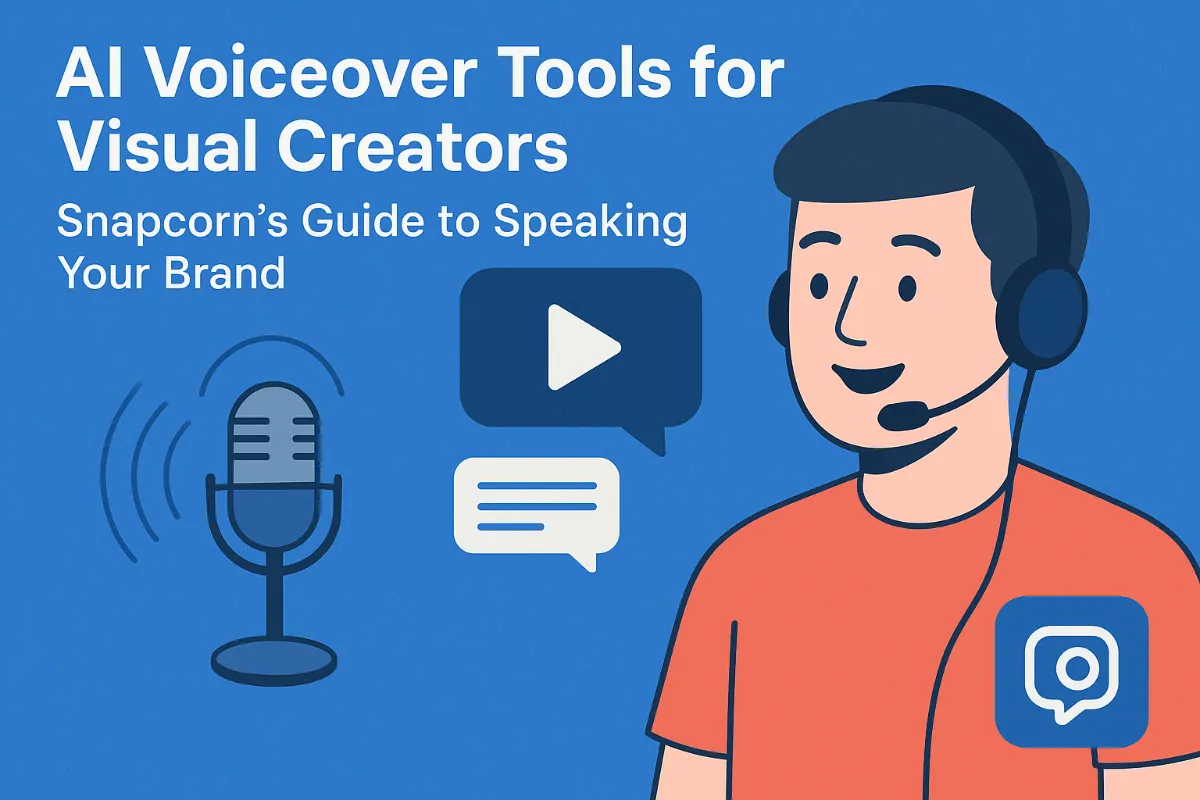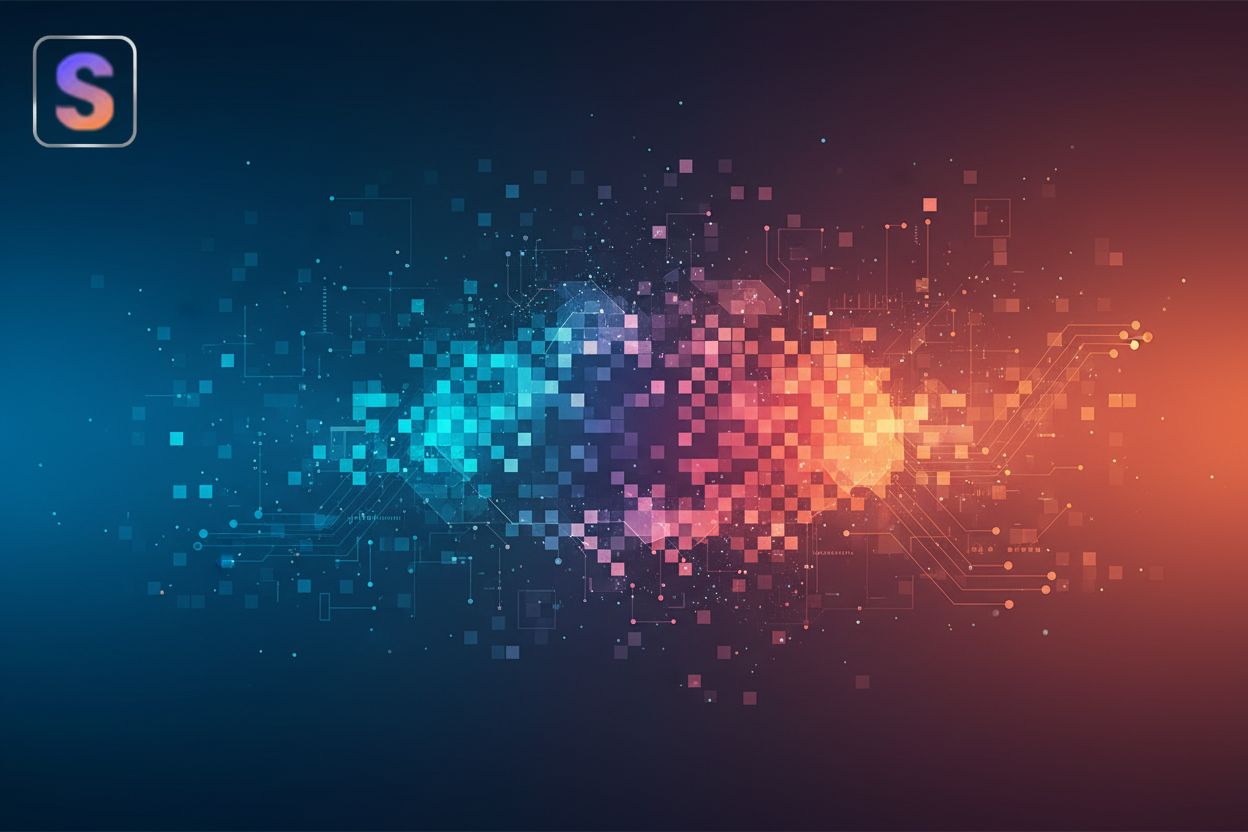Background removal techniques for finished artworks
TL;DR
Understanding the Need for Background Removal in Artworks
Okay, so you've got this awesome artwork, right? But the background? Not so awesome. It's like, distracting, or just doesn't fit the vibe. That's where background removal comes in, and trust me, its more useful than you think.
Why bother with removing backgrounds, though? A bunch of reasons, actually:
- Transparency is key: Need a logo on a website? Transparent backgrounds are a must! It makes it easy to slap your art onto anything, anywhere, without a big white (or whatever color) box behind it. It just blends in better, you know?
- Mock it up: Ever wanted to see how your artwork looks on a t-shirt or in a gallery? Background removal lets you create realistic mockups, and fast.
- Print-on-demand dreams: Getting your art on merch is easier when you can isolate the image. It's like giving your designs superpowers.
- Focus, people, Focus!: Sometimes, a background just clutters the view. Removing it puts all the attention where it belongs: on your art.
It's not always easy though- preserving those fine details can be tricky. Next up, we'll explore the methods used to overcome these challenges.
Manual Background Removal Techniques
Ever tried using a sledgehammer to hang a picture? Yeah, manual background removal can feel like that sometimes, but sometimes, its the only way to get it just right.
Manual background removal basically means you're using software – think somethin' like Adobe Photoshop – to painstakingly erase or mask out the background, pixel by pixel. It's slow, tedious, but gives you ultimate control. There's no ai second-guessing what you want to keep or ditch.
Photoshop is your friend (or foe): The Pen Tool is your weapon of choice for creating super accurate paths around your artwork. It's like digital tracing, but way more precise. Then, layer masks let you hide the background without actually deleting it. Mess up? No sweat, just tweak the mask.
Refine Edge saves lives: Got fuzzy edges, like hair or fur? Refine Edge is your secret weapon. It smooths things out and makes those tricky areas look natural which is super important.
Color Range for the win: If your background is, say, all one color, the Color Range tool lets you select it based on color similarity. It's not always perfect, but it's a great starting point.
So, when do you actually need to go manual? Well, complex shapes, intricate details, or when ai just messes it up.
Think about product photography for e-commerce. If you're selling jewelry, you need those tiny details around the edges to be perfect. ai tools often struggle with that, so manual removal is the way is.
Or say you're restoring old family photos. Those old pics often have faded or damaged backgrounds, and you want to preserve as much of the original image as possible. Manual editing lets you do that with care, and you can find tutorials on YouTube to get you started.
- Zoom in, way in: Get up close and personal with those edges. Pixel-level editing is key for a clean result.
- Soft brushes are your friends: Use a soft brush to blend the artwork with the transparent background. This avoids harsh lines and jagged edges.
- Mask density is your superpower: In image editing, "mask density" refers to how opaque or transparent a mask is. Adjusting it allows you to control the level of transparency in specific areas of your image. For example, you can use a lower density mask to create a subtle fade or to blend elements more softly, rather than a hard cut-off.
Manual background removal isn't glamorous, but its a powerful skill to have. Here's a step-by-step guide to get you started:
- Open your image in an editing program (like Photoshop).
- Duplicate your background layer. This is a good safety measure so you don't mess up your original.
- Select your artwork. Use the Pen Tool for precise edges, or selection tools like the Magic Wand or Quick Selection for simpler backgrounds.
- Create a layer mask. With your artwork selected, click the "Add Layer Mask" button. This hides everything except your selection.
- Refine the mask. Use a black brush to paint over areas you want to hide (the background) and a white brush to reveal areas you want to keep (your artwork). Use soft brushes for smoother transitions.
- Use Refine Edge (or similar tools). For tricky edges like hair, use the Refine Edge tool to make them look more natural.
- Check your work. Zoom in closely to catch any stray pixels or rough edges.
- Save your image with transparency. Use formats like PNG or GIF to preserve the transparent background.
AI-Powered Background Removal Tools
Okay, so you're probably thinking, "ai can really remove backgrounds well?" Honestly, sometimes it feels like magic, but it's mostly just really smart algorithms doing their thing.
ai-powered background removal tools use, like, machine learning to figure out what's the foreground (your artwork) and what's the background (the stuff you wanna get rid of). Think of it like how a kid learns to recognize a cat after seeing lots of pictures of cats – the ai learns to identify objects and their backgrounds by analyzing tons of images. It's trained on tons of images, so it gets pretty good at spotting the difference between, say, a painting and a cluttered studio behind it.
- Speed is king: Let's be real, ain't nobody got time to spend hours manually erasing backgrounds. ai tools can do it in seconds, which is a lifesaver.
- Efficiency boost: Imagine batch processing a whole bunch of artworks at once. ai tools can handle that no problem, freeing you up to focus on, you know, actually making art.
- Not always perfect though: ai ain't perfect which is important to know, they sometimes struggle with fine details, like wispy hair or intricate patterns. That's where manual touch-ups still come in handy.
If the ai just totally botches it and misidentifies parts of your artwork as the background (it happens!), you'll need to step in and fix things.
Next up, we'll check out some of the top ai background removal tools out there for artists.
Here are a few popular AI background removal tools:
- Remove.bg: Super simple and fast. Upload your image, and it does the rest. Great for quick, general use.
- Canva Pro: If you're already using Canva for design, their Pro version has a built-in background remover that's pretty decent.
- Adobe Photoshop (Select Subject/Remove Background): Photoshop has gotten much smarter with its AI features. The "Select Subject" and "Remove Background" quick actions can be surprisingly effective for many images.
- Photopea: A free, web-based alternative to Photoshop that also offers AI-powered background removal features.
- Clipping Magic: A more advanced online tool that gives you more control over the removal process than some of the simpler options.
Best Practices and Advanced Tips
Okay, so you've removed the background... now what? Don't just stop there! It's like baking a cake and forgetting the frosting.
Next, we'll dive into post-removal enhancements to make your art really pop.
Here are some tips for making your background-removed art shine:
- Consider your artwork type:
- Highly detailed illustrations (e.g., intricate fantasy art): Manual methods with careful masking are often best to preserve every tiny detail.
- Minimalist graphics or logos: AI tools can often handle these quickly and effectively.
- Photographs with soft edges (e.g., portraits, nature shots): AI tools with good edge refinement or manual techniques using Refine Edge are your friends here.
- Detail Preservation: ai is fast, but it can blur edges. Manual is slow, but you're in control, you know? Always zoom in and check those edges.
- Speed vs. Accuracy: Got a deadline? ai might be your friend, but if you're selling prints, accuracy wins every time. Its a balancing act for real.
- Experiment: Seriously, mess around! Try different ai tools, different Photoshop techniques. You'll find a combo that works for your art. There's even some cool stuff on learntopaintpodcast.com about, like, quick art exercises to get you in the zone.
Don't be afraid to get your hands dirty, or, uh, your pixels dirty.
Conclusion
So, you've been patiently removing backgrounds, huh? Bet you're wondering where this is all heading. Well, let's peek into the crystal ball, or, you know, just look at the trends.
- advancements in ai technology: ai is getting smarter, like, way smarter. Expect even more accurate and automatic background removal. Think about it: ai that can perfectly handle wispy hair, complex patterns, and even transparent objects. No more manual touch-ups needed? Maybe!
- integration of background removal tools into more design platforms: Background removal is becoming a standard feature everywhere. Imagine it built right into your favorite art software, social media platforms, and even e-commerce sites. It's all about making art creation and sharing smoother.
- the role of background removal in creating innovative art experiences: ever thought about interactive art installations? Background removal could let viewers insert themselves into digital artworks in real-time. Or how about personalized art experiences where the background changes based on the viewer's preferences? The possibilities are endless.
- background removal is an essential skill for modern artists: In today's digital world, knowing how to tweak your art is just as important as creating it. Background removal opens up a world of opportunities for artists, from print-on-demand to digital marketing.
- choosing the right technique can enhance your artwork's impact: It's not just about removing the background; it's about choosing the right method for each piece. The right choice makes all the difference, whether it's the precision of manual editing or the speed of ai.
- embracing both manual and ai tools can unlock new creative possibilities: Don't be a purist, okay? Learn to love both manual and ai tools. It's about finding the perfect balance between control and efficiency. That sweet spot? That's where the magic happens.