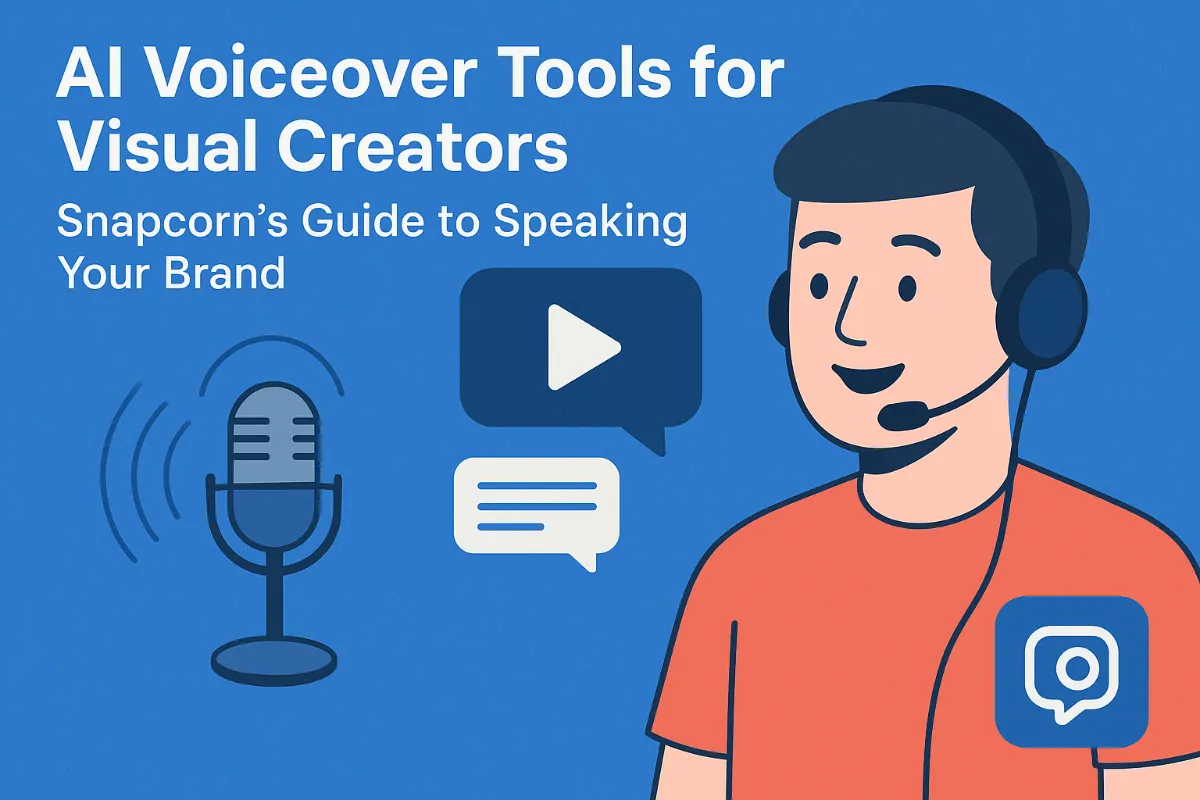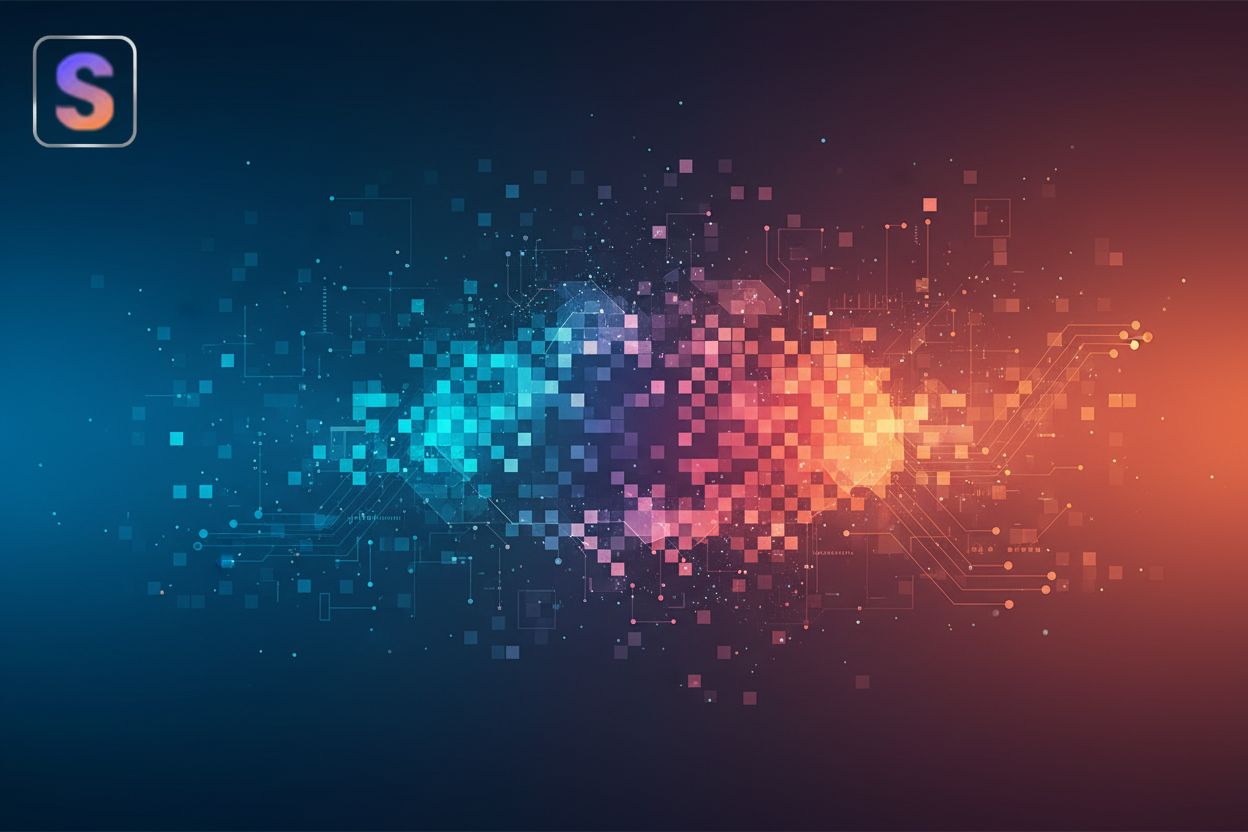Mastering background removal in your editing software
TL;DR
The Importance of Background Removal for Photographers
Background removal, huh? It's way more critical to a photographer's toolkit than you might think at first glance. It's not just about making pretty pictures; it's about making your images work for a whole bunch of different scenarios. Think product shots needing clean backgrounds for e-commerce – background removal is your friend there. Or even in healthcare, where patient privacy is key for sharing images. It’s also about removing distractions so people actually focus on your subject, not that weird smudge on the wall behind them. A clean background just screams "professional," and that's what you want for client work, right? Plus, once you've got that clean slate, you've got total creative freedom to drop in that crazy cool sky you shot last week, or whatever else your imagination cooks up. It's all about controlling the narrative of your image.
Traditional vs. ai-powered Background Removal Techniques
Okay, so you're all set to ditch those wonky backgrounds, huh? But what happens when it gets complicated? That's where the rubber meets the road, really. We're talking about things like flyaway hairs, the fuzz on a sweater, or even dangly earrings. You know, the stuff that makes you wanna throw your monitor out the window?
- Hair is a classic nightmare. ai tries but sometimes it just can't tell what's hair and what's... not.
- Transparent stuff? Forget about it. Glass, sheer fabrics—ai struggles to figure out what's background showing through something.
- Then you got shadows. Shadows that are, like, attached to your subject and not the background? Good luck, that's gonna take some elbow grease.
So what do you do? Well, there's no magic bullet, sadly. You'll probably have to do some manual touch-ups. Basically, zoom way in and carefully erase or paint in details. It's tedious, I know. But trust me, that extra effort is worth it. It's the difference between looking amateur and, well, like you know what you're doing. Understanding these challenges highlights the importance of choosing the right tools to overcome them. That's where selecting the appropriate editing software comes in...
Choosing the Right Editing Software for You
Okay, so you've picked your software... now what? It's not just about having the tool, it's about how you use it, right?
- First off: ease of use is, like, huge. If it feels like you're trying to fly a spaceship, you're gonna have a bad time.
- Then, features are key. Does it have the ai smarts you need, or manual tools for tricky bits?
- Don't forget pricing. Free is great, but subscription costs add up, so watch out!
Next up: making sure it all works together, which means ensuring your chosen software integrates smoothly into your overall editing workflow and that your files are compatible across different stages of your process.
Step-by-Step Guide to Background Removal in Photoshop
Okay, so you've got flyaway hairs or a fuzzy sweater to deal with? Don't worry; it's not the end of the world, even if it feels like it.
- Hair is tough, right? ai tries, but sometimes it just can't tell what's hair and what's... not. If ai can't get it, don't be afraid to manually refine the edges with a smaller brush size and a lighter touch. Think of it like gently coaxing the strands into place.
- Transparent stuff? Sheer fabrics, glass—ai struggles. I've found that creating a duplicate layer and subtly masking it can help trick the eye into seeing the transparency correctly. It's like adding a ghost image to fill in the gaps.
- Shadows... ugh. Shadows attached to your subject and not the background? This is where you might need to paint in some shadows manually, using a very soft brush and low opacity.
It's all about zooming way in and carefully erasing or painting in details. Here's how to actually remove the background and save your image: Select your subject using your preferred selection tool (like the Quick Selection Tool or Pen Tool). Once you have a good selection, you can create a layer mask by clicking the "Add layer mask" icon at the bottom of the Layers panel. This non-destructively hides the background. To save, go to File > Save As, and choose a format that supports transparency, like PNG.
Tips and Tricks for Perfect Background Removal
Okay, so you're nearly there, but what if the edges are still a bit rough? Don't stress, it happens!
- Try using a smaller brush size for super precise selections; it's tedious, but worth it.
- Adjusting contrast and brightness can really help refine those edges too.
- The dodge and burn tools? They're your secret weapons for subtle edge work. These tools allow you to selectively lighten or darken areas, which can be incredibly useful for blending edges or enhancing the perceived depth of your subject.
Troubleshooting Common Background Removal Issues
Okay, so you thought removing the background was the hard part? Not always! Sometimes, it's the little imperfections that'll drive you crazy.
So, you've got these weird little edges sticking out, or maybe the ai just lopped off part of your subject, huh? Don't panic!
- First, identifying what's wrong is key. Zoom way in and look for jagged lines, missing chunks, or areas where the selection just bleeds over where it shouldn't.
- Then, grab your brush tool. Most software lets you "paint" on the mask. Add to the selection where it's missing, subtract where it's grabbing too much.
- And for a smooth transition, feather those edges. A little feathering can hide a multitude of sins, trust me.
Ever notice how sometimes you get this weird color halo around your subject after removing the background? Yeah, thats color bleed, and it's annoying.
- Spotting it is easy. Look for a faint fringe of the old background color clinging to your subject.
- The defringe tool is your friend here. Most editors have one, and it basically tells the software to kill those lingering colors.
- Still not perfect? Try subtly adjusting the color balance of your subject. A little tweak can make it blend seamlessly with the new background.
Advanced Techniques: Compositing and Creative Effects
Once you've mastered the art of clean background removal and troubleshooting, you're ready to unlock the true creative potential of your images through advanced techniques like compositing.
- Adding new backgrounds? Think about placing a product shot on a lifestyle image to boost sales. Or maybe you want to put your portrait subject on a tropical beach just for fun!
- Creating surreal effects? How about merging two totally different images to create some mind-bending art?
- Blending images seamlessly is where the magic happens. It's all about matching the lighting, colors, and perspective so it looks like they were always meant to be together.
In conclusion, mastering background removal is a fundamental skill for any photographer looking to enhance their images, expand their creative possibilities, and present their work professionally. From basic cleanup to complex compositing, the techniques discussed here will empower you to take control of your visuals. Now, go forth and make some amazing images! You got this!