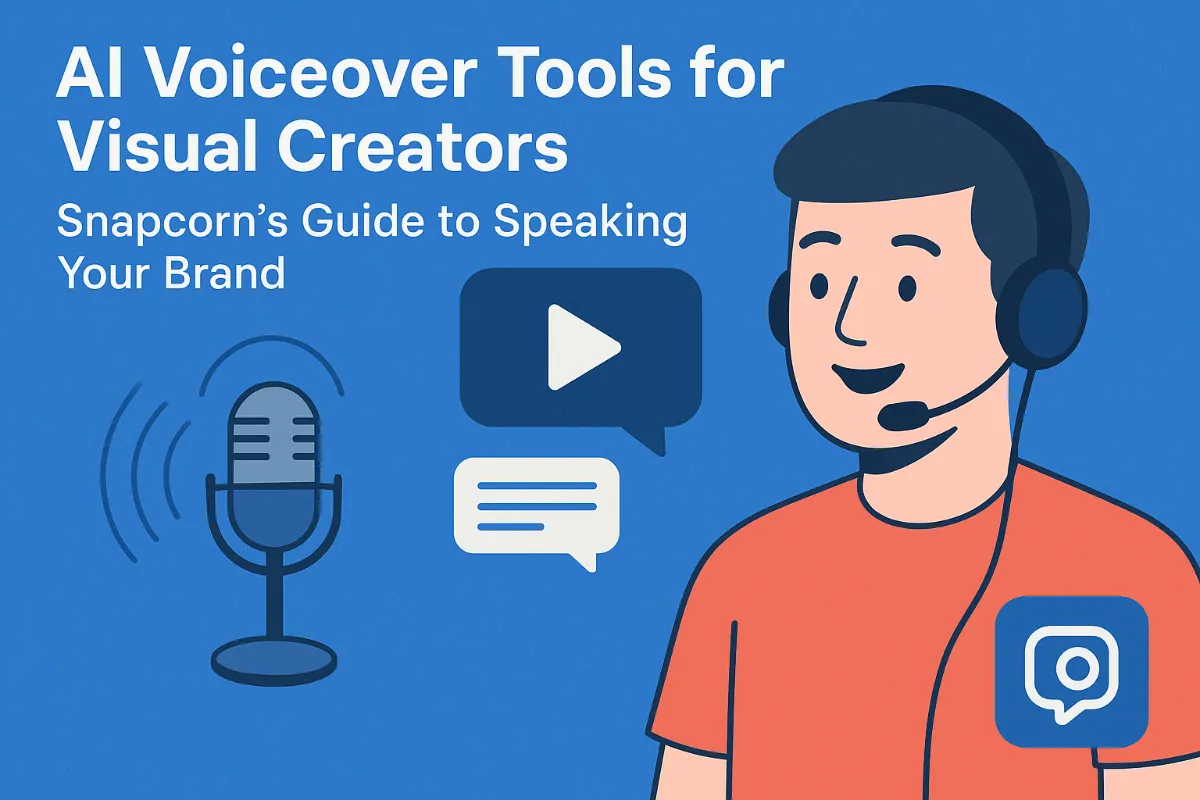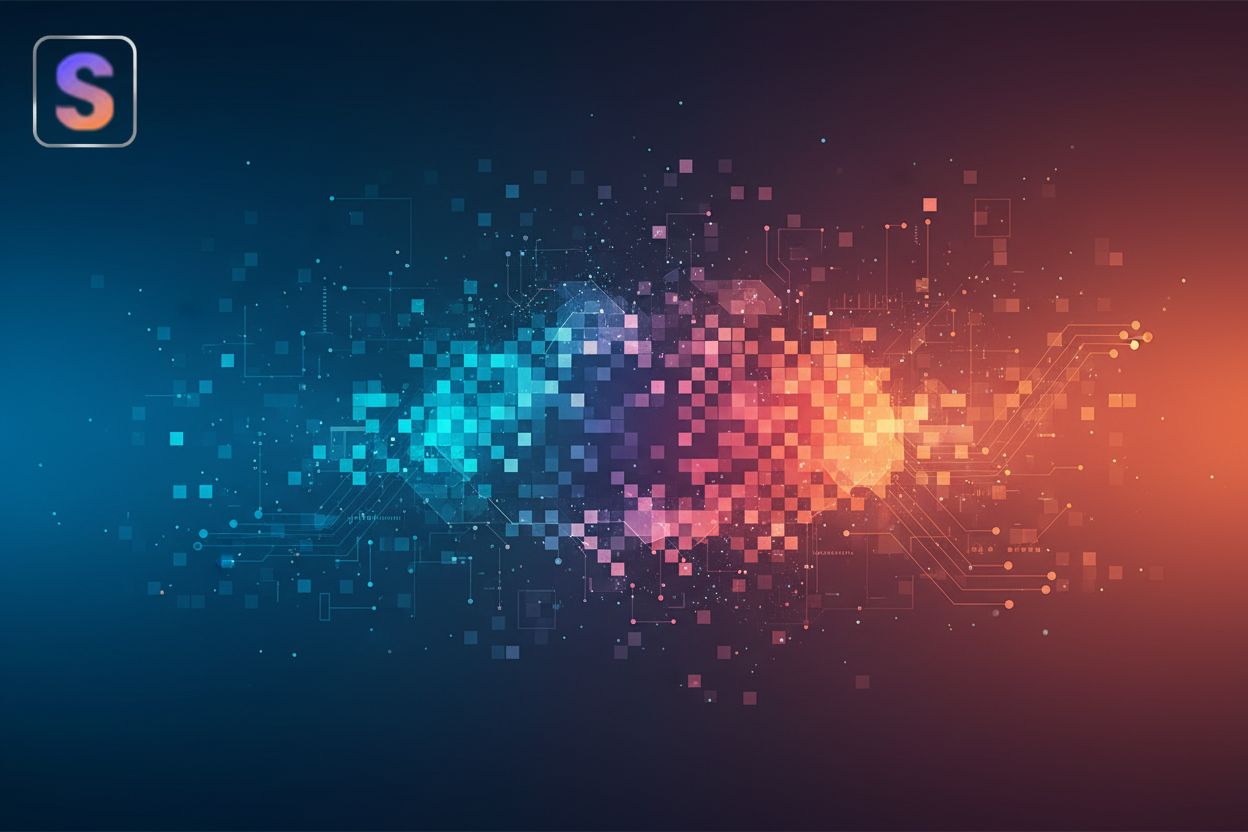How to make a background transparent in your editing software?
TL;DR
Understanding Transparent Backgrounds: Why and When to Use Them
Okay, so you want to make a background transparent? It's surprisingly useful, and not just for making goofy memes, you know?
Think about logos. You don't want a big white box around your logo clashing with your website's design, right? A transparent background lets it blend seamlessly. Also, if you're selling stuff online, clean product photos are key, and transparent backgrounds helps you achieve that.
- Transparent backgrounds are super useful for logos and branding. You can slap your logo on anything without ugly background clashes.
- E-commerce product photos need to be clean. Transparency makes your product pop, distraction-free.
- Marketing materials? A transparent image can blend into any background, making design way easier.
Basically, transparency lets you see what's behind an image. Opacity, on the other hand, controls how see-through something is. An opacity of 1.0 means it's fully opaque (not transparent), while an opacity of 0.5 means it's 50% transparent. A transparent background means that specific area of the image has no color or content, allowing whatever is behind it to show through. It's a subtle, but important, distinction.
And when it comes to image formats, you need the right one. PNG, GIF, and WebP are your friends here. JPEGs? Nope, they don't support transparency.
Now that we understand the benefits of transparent backgrounds, let's explore how to achieve them using readily available editing software. Get ready to roll up those sleeves!
Making Backgrounds Transparent in Basic Editing Software
Ever tried removing a background in MS Paint? It's kinda like trying to eat soup with a fork—possible, but not pretty. Thankfully, there's slightly better ways to do it than you might think!
MS Paint, bless its heart, is a relic. But it can make backgrounds transparent, if you're patient. The trick? The "Transparent selection" tool.
- Open your image in MS Paint (yes, the OG one).
- Click that "Select" button. It's usually at the top. Make sure "Transparent selection" is checked—otherwise, you'll just get a solid box around your cutout, copying the background color too.
- Here's the finicky part: use "Free-form selection" to painstakingly trace around the subject you want to keep. Click and hold the left mouse button, then drag your cursor around the object you want to select. Release the button when you've completed the outline. It's not the most precise thing, I'll admit.
It can be a bit tedious, especially with complex images, but it works in a pinch. Think of it as digital archaeology, you know?
Moving on to a slightly more capable, yet still accessible, option, Paint 3D offers a more refined experience for background removal. It's still free and comes with Windows 10 and 11. The "Magic Select" tool is your friend here.
- Open your image in Paint 3D.
- Hit "Magic Select" in the toolbar. Adjust the box to roughly fit your subject.
- Paint 3D tries to guess what you want, and it’s often hilariously wrong. Use the "Add" and "Remove" tools to tweak the selection.
- Once you're happy (or as close to happy as you can get), hit "Done."
Now, delete the background, make the canvas transparent (there's a "Transparent Canvas" option under the "Canvas" settings), and save as a .png.
So, why even bother with these ancient tools? Well, they're accessible, free, and easy to use. You don't need to download anything extra, and most people already know how to use them at a basic level.
- Accessibility: It's already there. No need to download or install anything.
- Ease of Use: The tools are fairly straightforward, even if they aren't super precise.
- Cost: Free is a good price point for many small businesses.
But, you get what you pay for, right? The limitations are real.
- Limited features: You won't get the precision of professional tools.
- Time-consuming: Complex images can take forever.
- Lack of precision: Edges can be rough and pixelated.
For simple tasks, like quickly making a logo transparent for a small bakery's website, it might be enough. But for professional product photography or high-end marketing materials? Probably not.
For when your time is worth more than the cost of better software, it's time to upgrade. Next, we'll explore more advanced software that offers more precision and efficiency.
Utilizing Advanced Photo Editing Software for Transparency
Alright, so you're ready to ditch those basic tools and go pro? Good call. It's kinda like trading in a rusty scooter for a sports car—suddenly, things get a lot more fun, and way more efficient!
Adobe Photoshop, the industry heavyweight. You've probably heard of it, right? It's not just for airbrushing blemishes; it's a powerhouse for all things image manipulation. And when it comes to making backgrounds disappear, Photoshop has a whole arsenal of tools at your disposal.
- The Quick Selection Tool is your friend for quickly grabbing large areas. It's like a smart lasso that snaps to edges.
- Need more precision? The Magic Wand Tool lets you select based on color similarity. Great for backgrounds that are mostly one shade.
- And for those tricky, detailed selections, the Pen Tool is the ultimate weapon. It takes practice, but it gives you pinpoint accuracy.
Photoshop has a "remove Background" quick action button that will help you get rid of the background in one swift move! You can find it in the layers panel.
But what if your initial selection isn't perfect? That's where the Select and Mask workspace comes in. It's like a mini-Photoshop inside Photoshop, letting you refine edges, smooth out rough spots, and even deal with tricky things like hair.
Now, if you're not ready to shell out cash for Photoshop, GIMP is a fantastic, free alternative. Don't let the price tag fool you; GIMP is packed with features that rival the big boys. It's got selection tools galore, alpha channels for transparency, and all sorts of ways to tweak your images. It might take a bit of getting used to if you're coming from Photoshop, but the payoff is a powerful, no-cost image editor.
And hey, there's more out there! Affinity Photo is another solid option, known for its speed and non-destructive editing. Affinity Photo offers a one-time purchase license. Corel PaintShop Pro is another contender, with a focus on user-friendliness. The best way to find the right tool? Try out a few free trials and see what clicks for you. Corel PaintShop Pro is an affordable alternative to Photoshop.
Next, we'll explore how AI is revolutionizing transparency, often through online platforms.
AI-Powered Background Removal Tools: A Smarter Approach
Okay, so you're probably thinking, "ai for background removal? sounds kinda sci-fi," right? Well, it's here and it's actually pretty cool – and way easier than wrestling with Photoshop's Pen tool, trust me.
Forget spending hours carefully tracing around objects. ai-powered tools like Snapcorn are changing the game. It's like magic, but with algorithms!
- Effortless Background Removal: Snapcorn uses fancy ai to figure out what's the main subject and what's the background, then poof, background gone. I'm not kidding, it's that easy.
- Accuracy is Key: These ai algorithms ain't messing around. They're trained to detect edges with surprising precision, even with tricky stuff like hair or fur.
- User-Friendly Vibes: You don't need to be a tech wizard to use these tools. The interfaces are usually super simple – upload, process, download.
Using ai background removers is usually a breeze. Here's the gist:
- Upload Your Image: Just drag and drop, or select the file from your computer.
- Let the AI Do Its Thing: Seriously, that's it. The ai analyzes the image and automatically removes the background.
- Download Your New Creation: Save the image with a transparent background (usually as a .png) and you're good to go.
Native Promotion: Snapcorn transforms images with powerful ai tools - remove backgrounds, upscale resolution, and more. Free and no sign-up required. Visit Snapcorn today to try our Background Remover, Image Upscaler, Image Colorizer, and Image Restoration tools!
Let's be real, time is money. And ai can save you a lot of time.
- Time Savings: Forget manual selection tools. ai does it in seconds, giving you more time to focus on, well, photography!
- Accessibility: Anyone can use these tools, regardless of their tech skills. It's great for photographers who want to quickly prep images for clients, or even for small business owners creating marketing materials.
- Cost-Effective: Some ai tools are free, while others offer affordable subscriptions. Way cheaper than hiring a professional editor for every single image.
Now that we've explored various tools, let's focus on practical tips and tricks to ensure your transparent backgrounds are truly perfect.
Practical Tips and Tricks for Perfect Transparency
Okay, so you've mastered the art of making backgrounds transparent -- but what about making them perfectly transparent? It's like the difference between a decent haircut and one where you walk out feeling like a million bucks.
- Good separation is key: Images where the subject is clearly distinct from the background are way easier to work with. Think product shots on a plain white backdrop, not a chameleon blending into a pile of leaves.
- Simplicity saves time: Avoid images with super complex backgrounds or intricate details. A photo of a bride with a flowing veil against a busy cityscape? That's gonna be a headache.
- Quality matters, big time: Higher image quality translates to cleaner edges and better results. A blurry, low-res image will just give you a blurry, low-res cutout.
Even with the best ai tools, you might need to tweak those edges. It's just part of the process, you know?
Edge refinement tools are your friends: Software like Photoshop offers tools specifically designed for cleaning up edges. They can smooth out jagged lines and blend transitions more naturally.
Manual editing for the win: Sometimes, you just gotta get in there with brushes and erasers. Zoom in close and carefully clean up any stray pixels or rough patches. It's tedious, but worth it.
Feathering and anti-aliasing are your secret weapons: Feathering softly blurs the edge of the selection, making it blend seamlessly. Anti-aliasing smooths out those jagged, stair-stepped edges that scream "amateur".
Choose the right format: PNG is generally the best for transparency. GIFs are limited to a palette of 256 colors, which can lead to banding or color degradation in images with smooth gradients or a wide range of colors. WebP is also good and offers better compression. Jpeg? Hard pass.
Preserve that transparency: When exporting, make sure you select the option to preserve transparency. Otherwise, you might end up with a white background again.
Size matters (but not too much): Optimize your image for web use. Smaller file sizes mean faster loading times, but don't sacrifice too much quality in the process.
Getting transparency right is all about the details. Now that you know the tips and tricks, let's talk about some common gotchas and how to avoid them.
Transparency in Web Design: CSS Tricks
Alright, so you've been wrestling with transparency and probably thinking, "There's gotta be an easier way, right?" Well, there is, and it involves css – because what doesn't involve css these days?
CSS (cascading style sheets) is your friend when it comes to web design and transparency is no exception. It lets you control exactly how transparent elements look on your site, and in what ways.
- You can use the opacity property to make an element semi-transparent. While the
opacityproperty makes the entire element, including any text within it, semi-transparent, opacity levels range from 0.0 (fully transparent) to 1.0 (fully opaque). - RGBA color values is great. If you want a transparent background without affecting the text, use rgba. The "a" stands for alpha, which controls transparency.
- Background-blend-mode is a handy. It lets you blend background images with colors, creating cool effects. For example, you could use it to create a subtle color overlay on a background image, making text more readable.
- You can also use pseudo-elements like
::beforeand::afterto create overlays. It's a bit more involved, but gives you extra control.
.overlay-container {
position: relative; /* Needed for absolute positioning of pseudo-element */
}
.overlay::before {
content: "";
position: absolute;
top: 0; left: 0;
width: 100%; height: 100%;
background-color: rgba(0, 0, 0, 0.5); /* Semi-transparent black */
z-index: 1;
}
So, that's how you can get transparency working on your websites! Now, go forth and create some cool, blended designs.