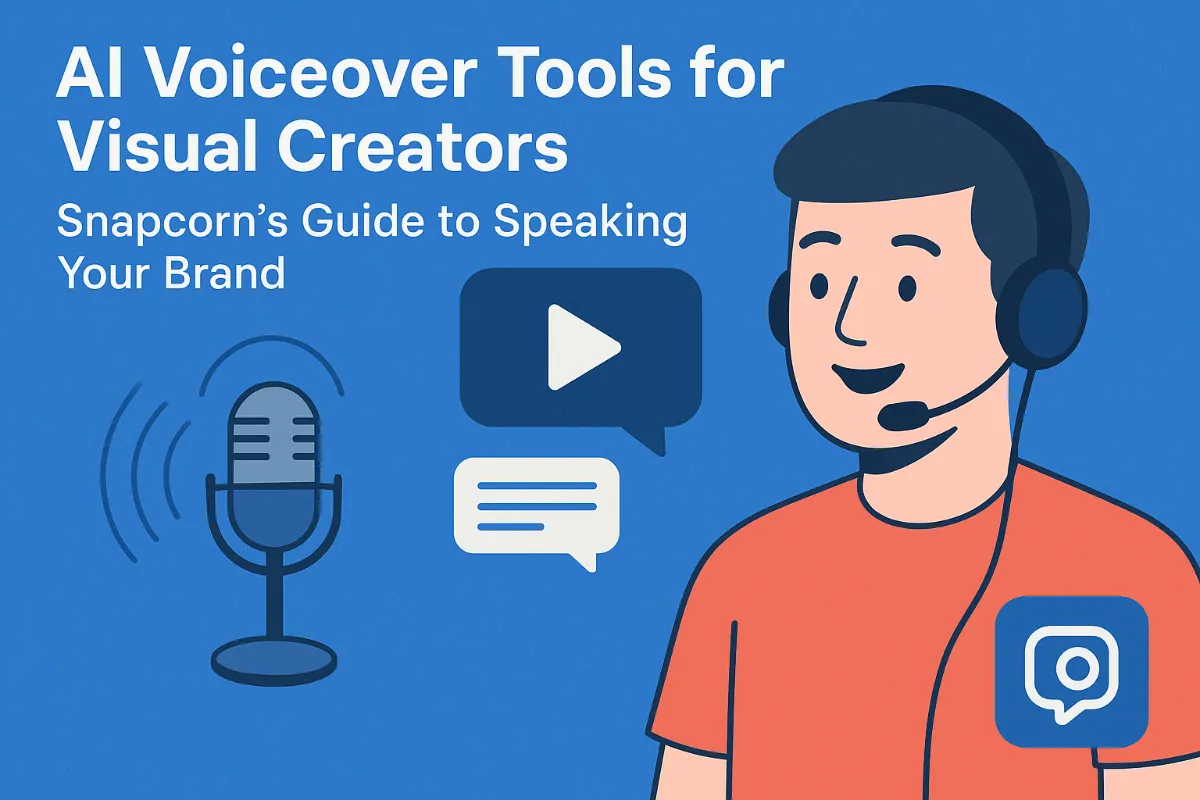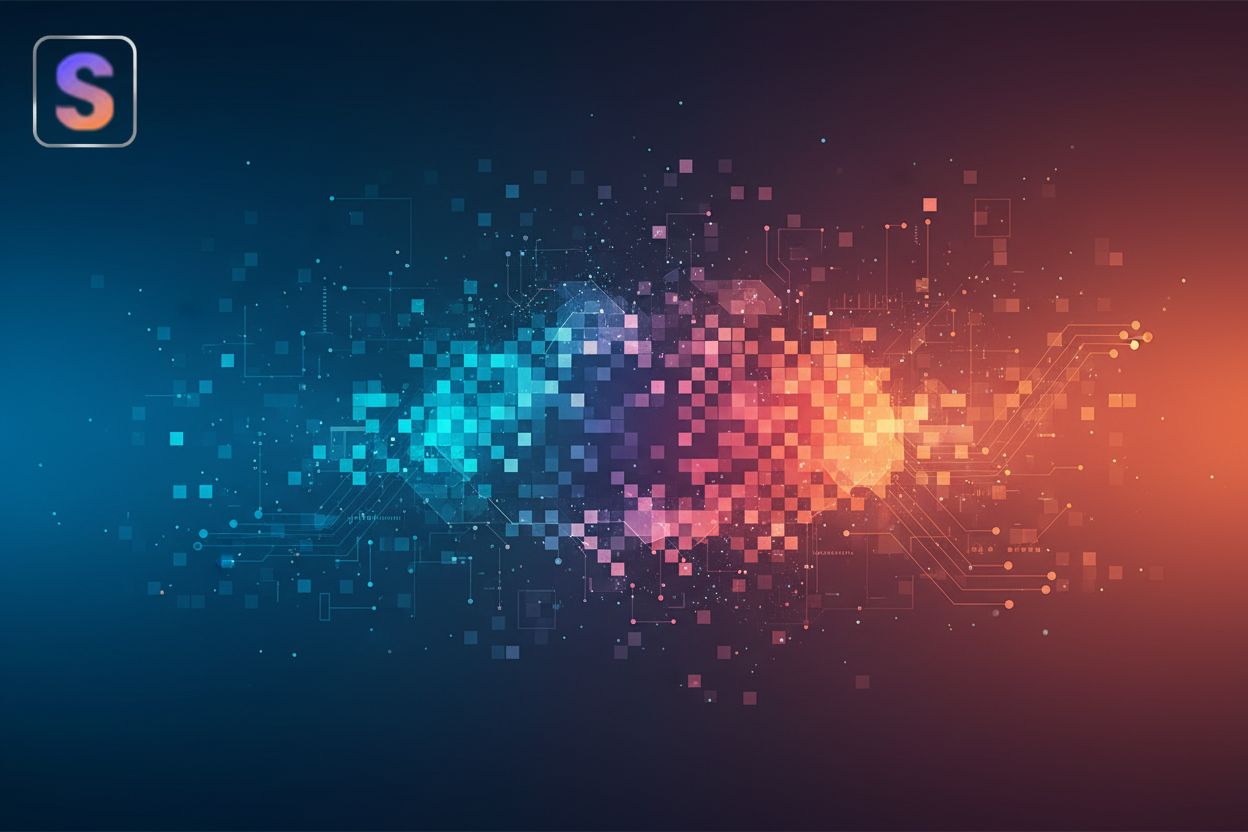AI-Powered JPEG Artifact Removal: A Photographer's Guide to Restoring Image Quality
Understanding JPEG Artifacts: The Photographer's Foe
JPEG artifacts can be a photographer's nightmare, turning stunning images into pixelated messes. But what exactly are these artifacts, and why do they appear?
JPEG artifacts arise from JPEG compression, a method that reduces file size by discarding some image data. This "lossy" compression works by simplifying image information, like averaging out similar colors in an area or reducing the detail in color information compared to brightness. This can lead to visual distortions. Common types of artifacts include:
- Blocking: Noticeable square-shaped blocks, especially in areas with gradual color changes.
- Ringing: Also known as "haloing," this appears as an unnatural outline or glow around sharp edges.
- Color Banding: Smooth gradients turn into distinct bands of color.
The severity of these artifacts depends on the compression level: higher compression means smaller files but more visible artifacts.
JPEG artifacts can significantly degrade image quality. They reduce sharpness and detail, making photos look less professional. For instance, in portraits, artifacts can distort skin texture and facial features. Landscapes might lose their intricate details, appearing blurry and less immersive. This can negatively impact the artistic quality and perceived value of your work.
Despite its flaws, JPEG remains popular for web optimization and efficient storage. JPEG is often an acceptable choice when file size is a priority, such as for website images where faster loading times are crucial. However, for professional photography or archival purposes, formats like PNG, TIFF, or RAW are better suited. When using JPEG, minimizing compression can help reduce artifacts.
Understanding these artifacts is the first step in combating them. Next, we'll explore how they impact photography and why JPEG remains relevant.
The Rise of AI in JPEG Artifact Removal: A Game Changer
JPEG artifacts can feel like a permanent stain on your photographs, but the rise of ai offers a powerful solution. These intelligent tools are changing how photographers approach image restoration.
Manual editing techniques, like those used in Photoshop, have long been the standard for removing JPEG artifacts. However, these methods can be time-consuming, requiring careful attention to detail and a skilled hand. The process often involves using tools like the "Noise Reduction" filter or the "Healing Brush Tool," which Aiarty notes can be effective but also complicated.
Ai algorithms offer a different approach. They learn to identify and remove artifacts by training on massive datasets of compressed images. This allows them to make intelligent decisions about which parts of an image need improvement, often producing more natural-looking results than manual editing.
The advantages of ai are clear: speed, automation, and the ability to preserve detail. Ai-powered tools can quickly process images, automatically fix imperfections, and even upscale images to higher resolutions while maintaining realistic details. For example, OpenArt's Ultimate Upscale provides an online solution designed to fix compression artifacts and blurriness, making it a handy tool for quick fixes.
At the heart of ai-powered artifact removal are deep learning and neural networks. These technologies allow computers to learn from data in a way that mimics the human brain. In simple terms, deep learning involves training a neural network on a large dataset of images, allowing it to recognize patterns and features associated with JPEG artifacts. The network adjusts its internal parameters (weights and biases) through a process called backpropagation to minimize errors and improve its predictions.
Convolutional Neural Networks (CNNs) play a crucial role in artifact detection. These networks are specifically designed to analyze images, identifying edges, textures, and other visual elements. By training CNNs on compressed images, developers can create ai models that accurately detect and remove artifacts.
These models can then be integrated into user-friendly tools that photographers can use to restore their images. AKVIS Artifact Remover AI uses machine-learned algorithms to eliminate JPEG artifacts, reduce pixelization, and clean up edges.
Ai-powered tools offer increased efficiency and time savings. What might take hours in Photoshop can be accomplished in minutes with ai. Aiarty Image Enhancer claims to remove JPEG compression artifacts from 100 images in just minutes.
These tools also improve image quality and detail restoration. Ai algorithms can analyze images and make intelligent decisions about how to remove artifacts while preserving important details. This results in images that are not only free of artifacts but also sharper and more visually appealing.
Perhaps most importantly, many ai-powered tools feature user-friendly interfaces that make them accessible to photographers of all skill levels. You don't need to be an expert in image editing to achieve professional-quality results.
With ai simplifying artifact removal, let's explore how these tools stack up against each other in terms of features and performance.
Top AI-Powered JPEG Artifact Removal Tools for Photographers in 2024
Tired of JPEG artifacts ruining your photos? You're not alone, and thankfully, ai-powered tools are making artifact removal easier than ever. Let's explore some of the top options available to photographers in 2024.
AKVIS Artifact Remover AI employs machine-learned algorithms to eliminate JPEG artifacts. It focuses on reducing pixelization and cleaning up edges, enhancing overall image quality. This tool offers multiple modes to cater to different levels of compression.
- AKVIS Artifact Remover AI offers different modes like Low Compression, High Compression, High Compression with Noise, and Extreme. Each mode is designed to handle images with varying degrees of artifact severity.
- The software is available as both a standalone application and a plugin for popular photo editors such as Adobe Photoshop. This flexibility allows you to integrate it seamlessly into your existing workflow.
- The ai-powered program provides four image adjustment modes, depending on the original quality of a processed photo. Each processing mode involves a unique neural network developed especially for this occasion.
OpenArt's Ultimate Upscale focuses on enhancing image resolution while addressing compression artifacts. The tool uses ai to upscale images, reduce blurriness, and correct imperfections, resulting in higher-quality visuals. It is designed to be accessible and easy to use for all skill levels.
- OpenArt's Ultimate Upscale offers different upscale models, including Precise, Refined, and Creative. This allows you to choose the level of detail and artistic interpretation applied to your images.
- The tool is accessible online, eliminating the need for software downloads or installations. Simply upload your image to the OpenArt website and let the ai handle the rest.
- The online platform is designed to fix compression artifacts and blurriness. It also provides an excellent online solution, offering a fast and convenient way to remove JPEG artifacts.
These tools each offer unique strengths, catering to different needs and workflows. In the next section, we'll delve into how these tools handle batch processing and automation.
Step-by-Step Guide: Removing JPEG Artifacts with AI
Is artifact removal a daunting task? Not necessarily. This section breaks down the process into manageable steps, ensuring you can restore your images with confidence.
Before diving into ai-powered artifact removal, some prep work ensures optimal results.
- If possible, start with a lossless format like PNG or TIFF. Converting from JPEG introduces more artifacts.
- Perform basic adjustments like cropping and exposure correction before artifact removal. This streamlines the ai's task.
- Understand your image resolution. Higher resolution images often yield better results, as the ai has more data to work with.
Ai-powered artifact removal can significantly enhance image quality. The degree of improvement depends on the severity of the artifacts and the capabilities of the ai. You can clearly see the difference between before and after artifact removal
However, keep in mind that ai isn't a perfect solution. In cases of severe damage, manual editing might still be needed to fine-tune the results.
Now that you've seen the process and potential results, let's delve into batch processing and automation in the next section.
Advanced Techniques: Fine-Tuning AI Results for Professional Photography
Ai-powered JPEG artifact removal offers a fantastic starting point, but sometimes, achieving truly professional results requires a more hands-on approach. Learning to fine-tune ai outputs can elevate your photography to the next level.
One powerful technique involves using ai artifact removal as a base and then refining specific areas manually. Start by applying the ai tool to the entire image. Next, identify areas where the ai might have over-smoothed details or missed subtle artifacts.
- Using ai as a foundation provides a clean, artifact-reduced image as a starting point. This saves significant time compared to manual editing from scratch.
- Employing masks in photo editing software like Photoshop allows you to selectively apply adjustments. For example, you can use a mask to reduce the effect of ai smoothing on skin texture in a portrait, retaining a more natural look.
- Integrating ai results with other tools such as sharpening and color correction can further enhance the image. After removing artifacts, subtle sharpening can restore lost detail, while color adjustments can correct any color shifts introduced during compression or artifact removal.
Professional photographers often deal with large collections of photos, making efficient workflow crucial. Ai tools can help with batch processing to remove artifacts from multiple images simultaneously.
- Processing multiple images efficiently involves using the batch processing features available in many ai artifact removal tools. Load all your images into the tool and let the ai automatically process them.
- Creating presets and actions allows for consistent results across a batch of images. Once you find a set of settings that works well, save them as a preset and apply them to all the images in the batch.
- Monitoring processing times and optimizing settings is essential for speed. Experiment with different settings to find the optimal balance between processing speed and quality.
Sometimes, a single ai tool might not be enough to tackle particularly complex or severe artifacts. In these cases, combining multiple tools or seeking professional assistance can be beneficial. For instance, you might use one ai tool to tackle blocking artifacts and then another to address ringing.
- Using different ai tools for different types of artifacts can yield better results. For example, one tool might be better at removing blocking, while another excels at reducing ringing.
- Experimenting with various settings and parameters within each tool is crucial. Every image is different, so finding the right combination of settings might require some trial and error.
- Knowing when to seek professional photo restoration services is important. For severely damaged images, the expertise of a professional can make a significant difference.
Mastering these advanced techniques allows photographers to leverage ai for efficient artifact removal while maintaining full control over the final image quality. Now, let's explore how to prevent JPEG artifacts in the first place.
Preventing JPEG Artifacts: Best Practices for Photographers
JPEG artifacts are a frustrating reality for photographers. But what if you could take steps to prevent these distortions from ever appearing in your images?
This section explores best practices to minimize JPEG artifacts, ensuring your photos maintain the highest possible quality from capture to output.
Shooting in RAW format offers a significant advantage over JPEG. RAW files contain all the data captured by your camera's sensor, unlike JPEGs, which compress and discard information. This extra data provides greater flexibility during editing and reduces the risk of introducing artifacts.
RAW format gives you superior dynamic range, capturing a wider range of tones and colors. You can recover details in shadows and highlights that would be lost in a JPEG. Additionally, RAW offers greater color depth, allowing for more precise color adjustments without banding or posterization.
However, RAW workflows require more processing power and storage space. You'll need software like Adobe Lightroom or Capture One to process your RAW files, and the larger file sizes demand more storage.
Even if you need to use JPEG, optimizing your settings can minimize artifacts. The key is finding the right balance between image quality and file size.
Choose the highest possible compression level that still meets your file size requirements. A setting of 80-90% often provides a good balance. For web optimization, consider using progressive JPEGs, which load gradually as they download, improving the user experience.
Avoid repeatedly saving and re-compressing JPEGs, as this exacerbates artifacts. Each save introduces further data loss, so keep a master copy in a lossless format and only export to JPEG when necessary.
A lossless workflow is essential for preventing artifacts. Maintain your images in RAW or TIFF format throughout the editing process, only converting to JPEG for final delivery.
Use high-quality editing software that employs sophisticated compression algorithms. Be mindful when resizing or resampling images, as these processes can introduce artifacts. If you must resize, use a high-quality resampling method like bicubic interpolation.
These preventive measures will help ensure images are of the highest quality, with the least amount of artifacting.
The Future of AI in Image Restoration: What's Next?
The quest to eliminate JPEG artifacts is far from over, with ai poised to revolutionize image restoration. What does the future hold for ai-driven photography?
Ongoing research in deep learning and image processing promises even more sophisticated algorithms. Imagine ai that not only removes artifacts but also anticipates and corrects other image quality issues, like noise and blur. Generative ai could play a role in creating realistic details, filling in missing information seamlessly.
Ai-powered tools will likely become more integrated into existing photography software. Real-time artifact removal during image capture could become a reality, ensuring pristine images from the start. Cloud-based ai services will offer on-demand processing, making advanced restoration accessible to all.
The power of ai raises ethical questions about authenticity and manipulation. The potential for ai to alter images beyond recognition necessitates transparency and disclosure. Developing ethical guidelines for ai-assisted image editing will be crucial to maintaining trust in visual media.
As ai continues to advance, photographers must stay informed and adapt their skills to leverage these powerful tools responsibly.